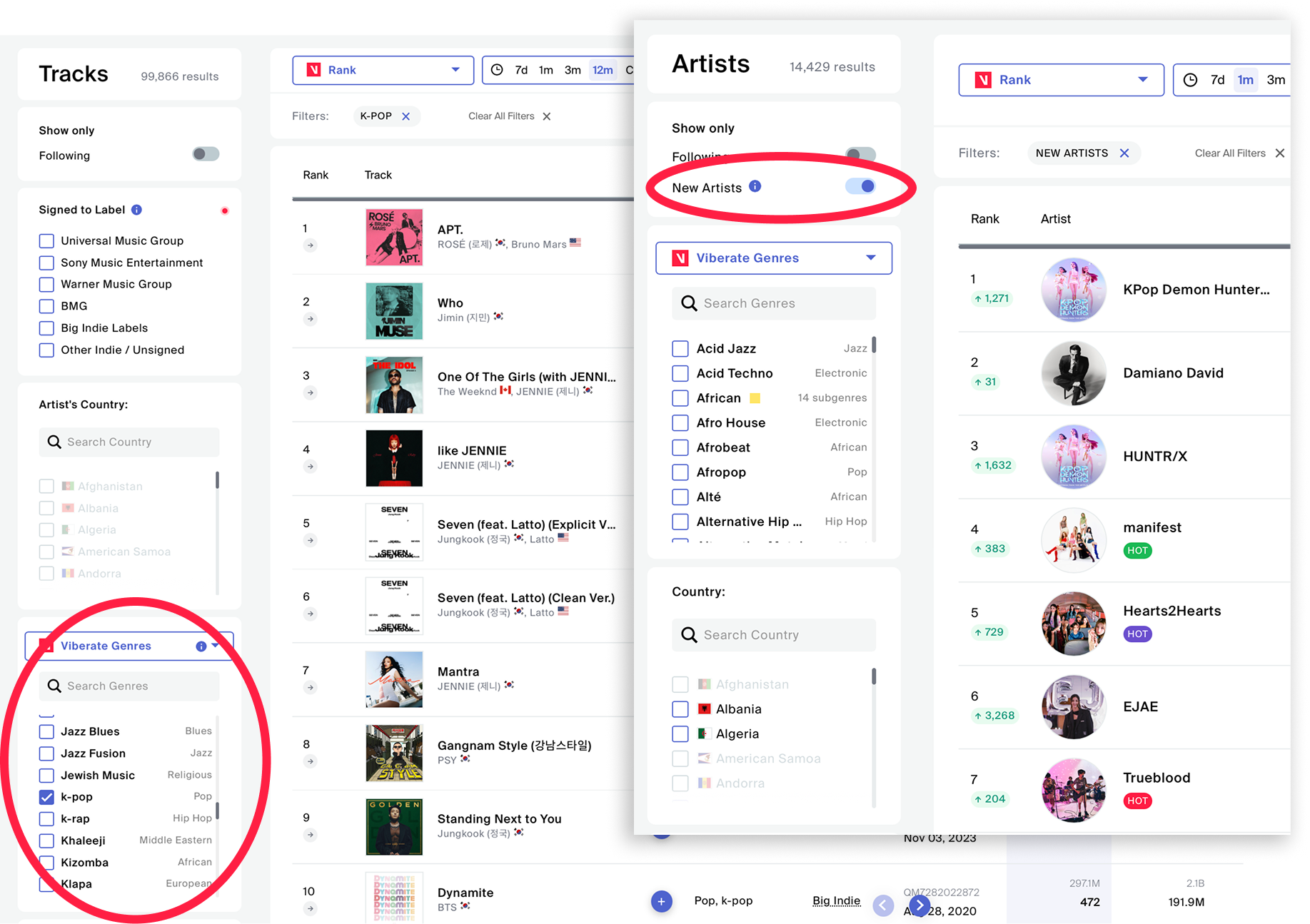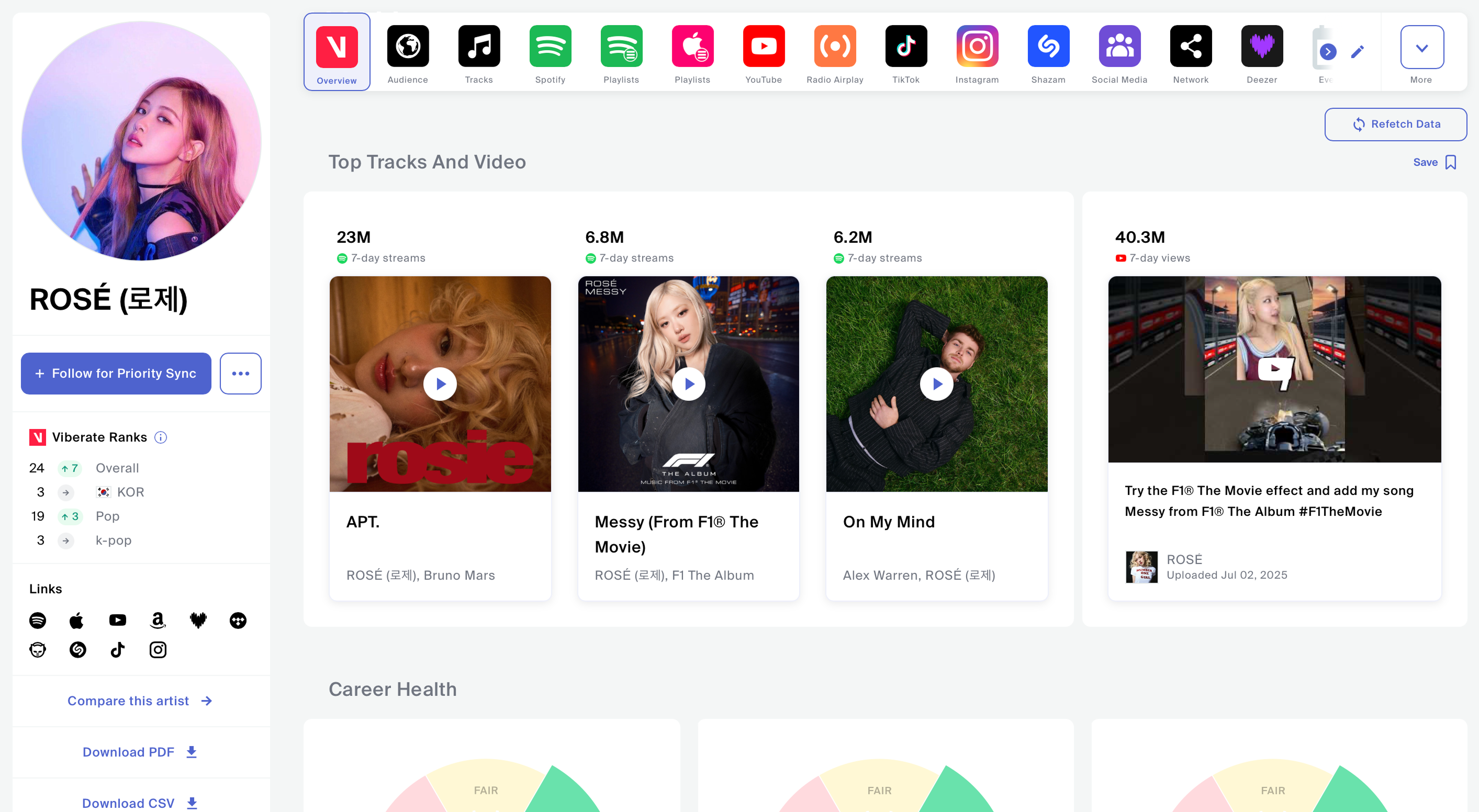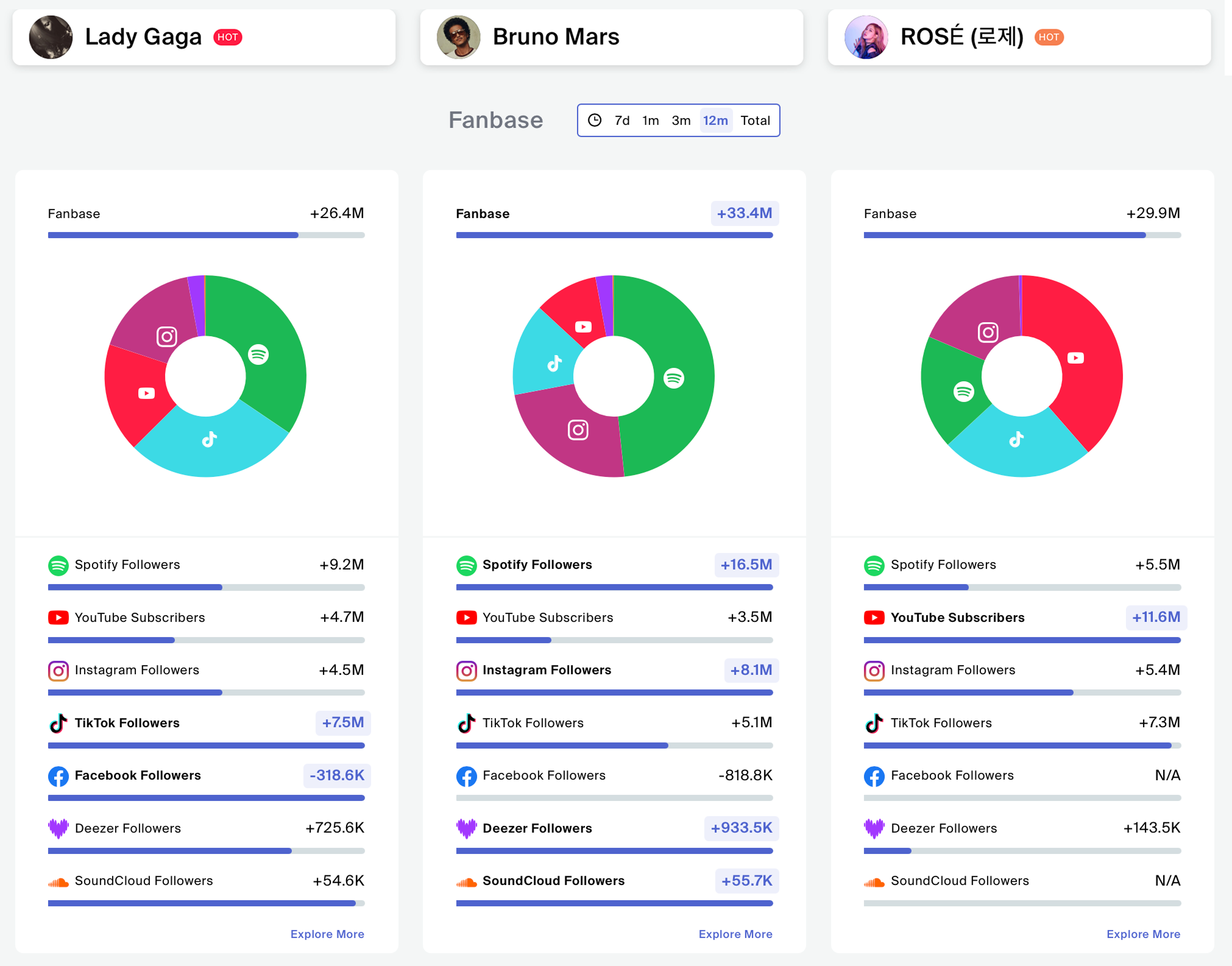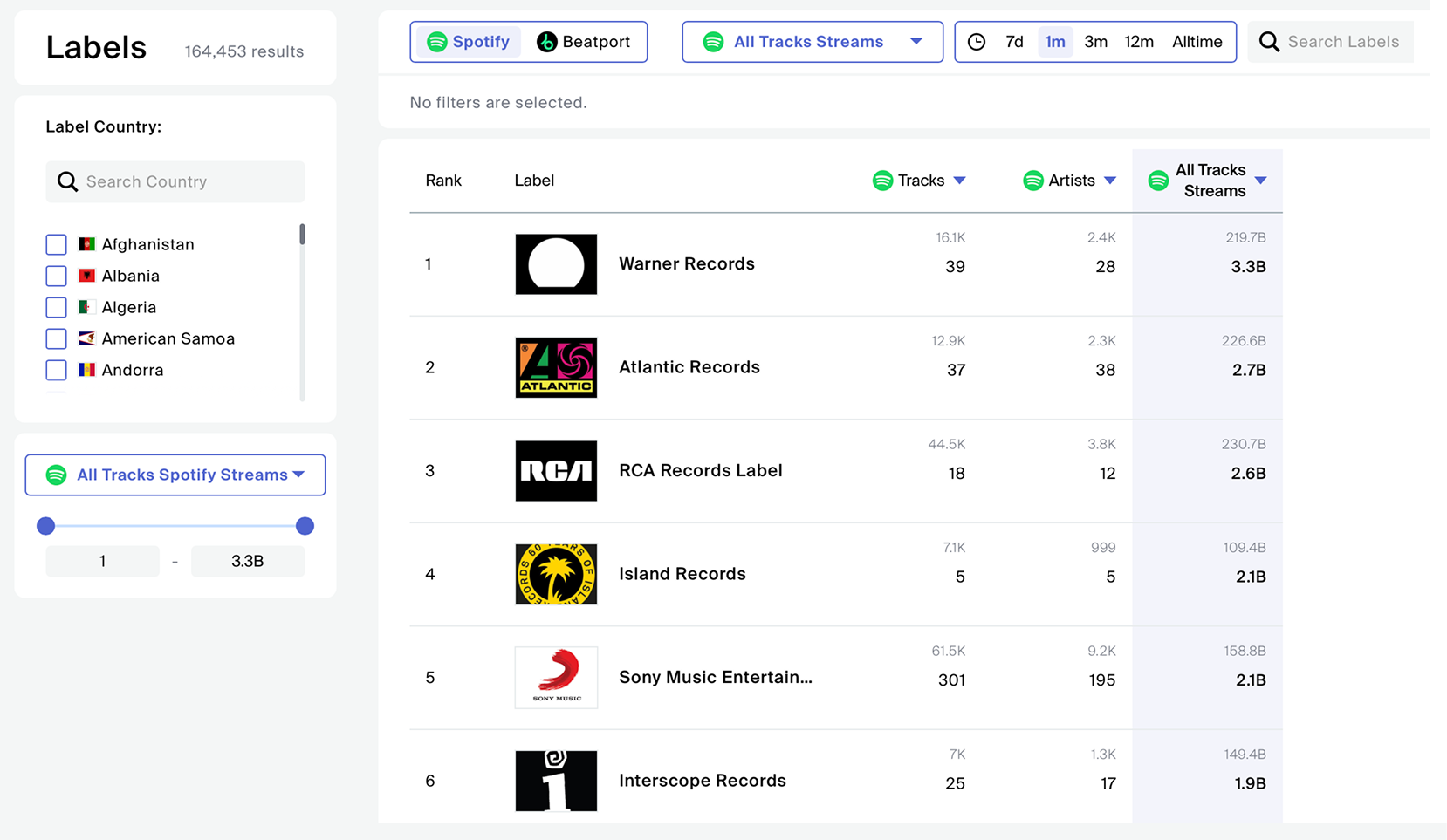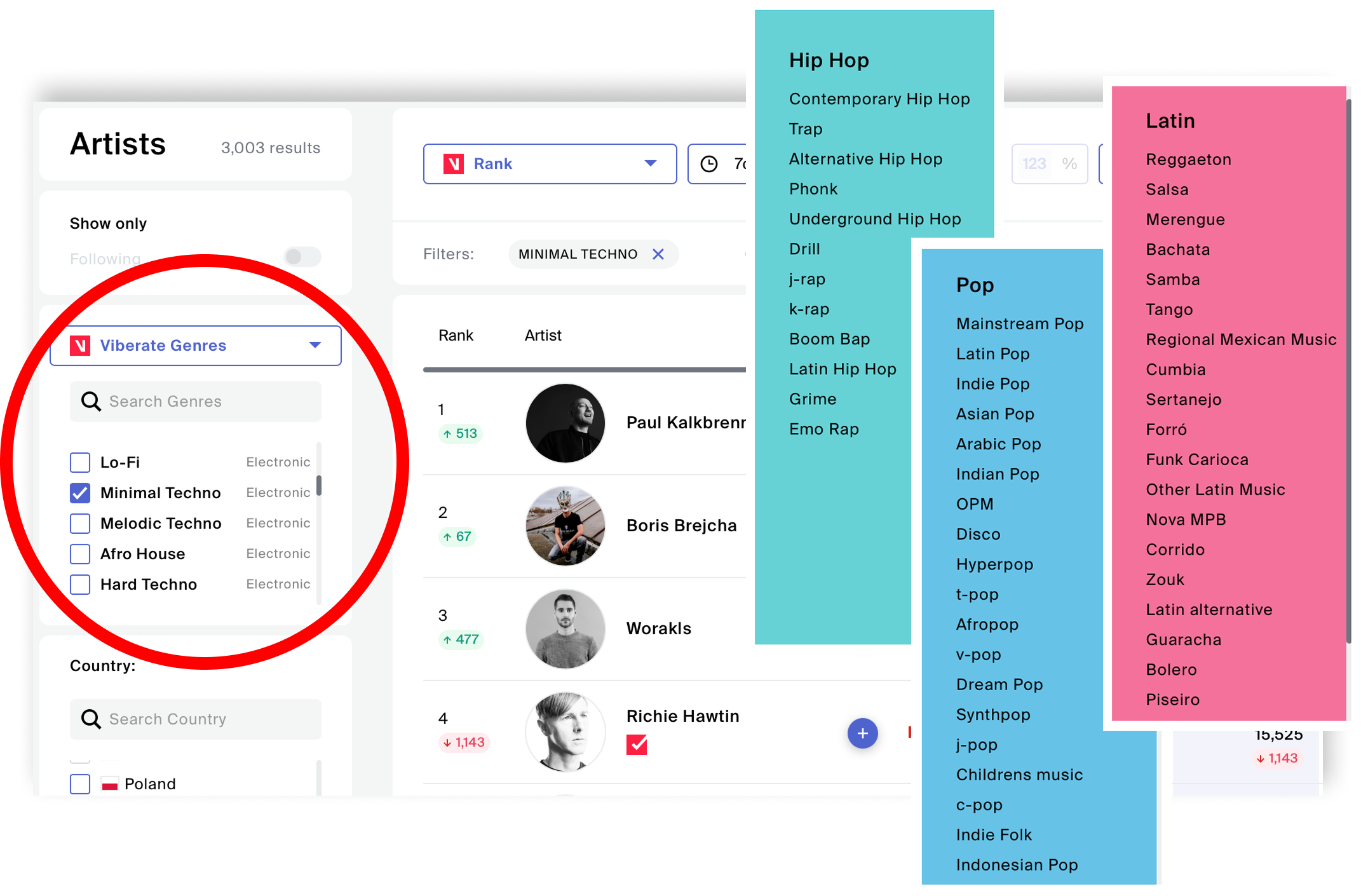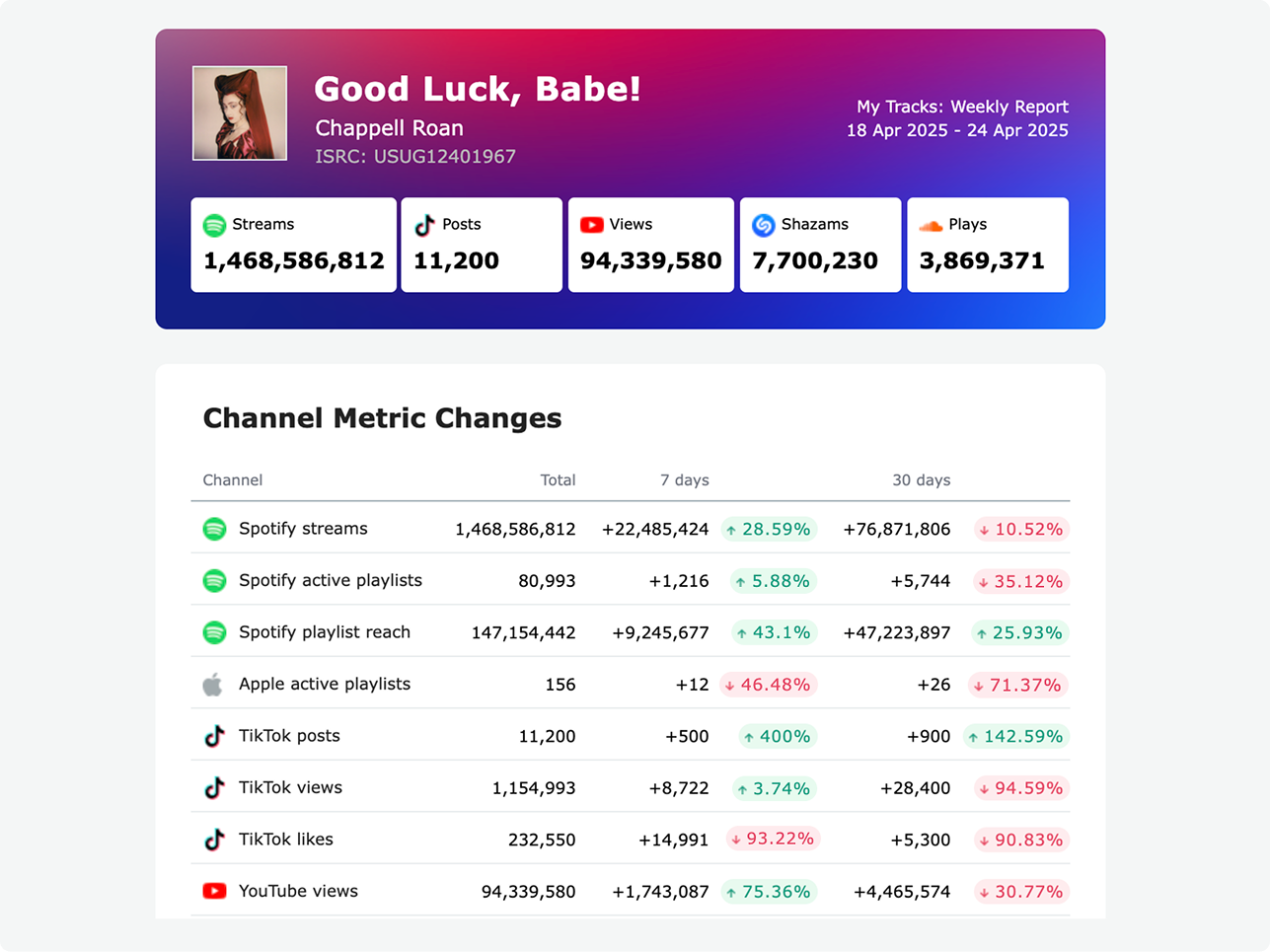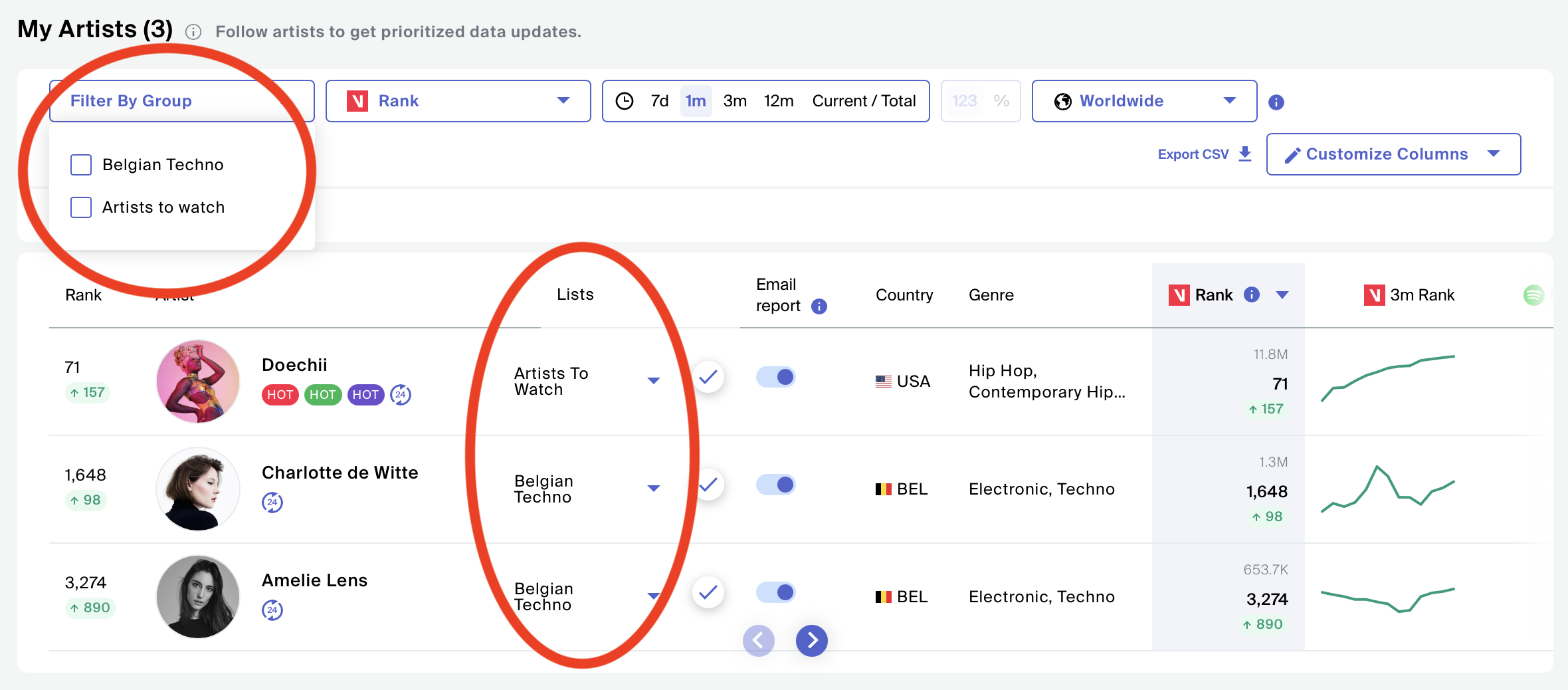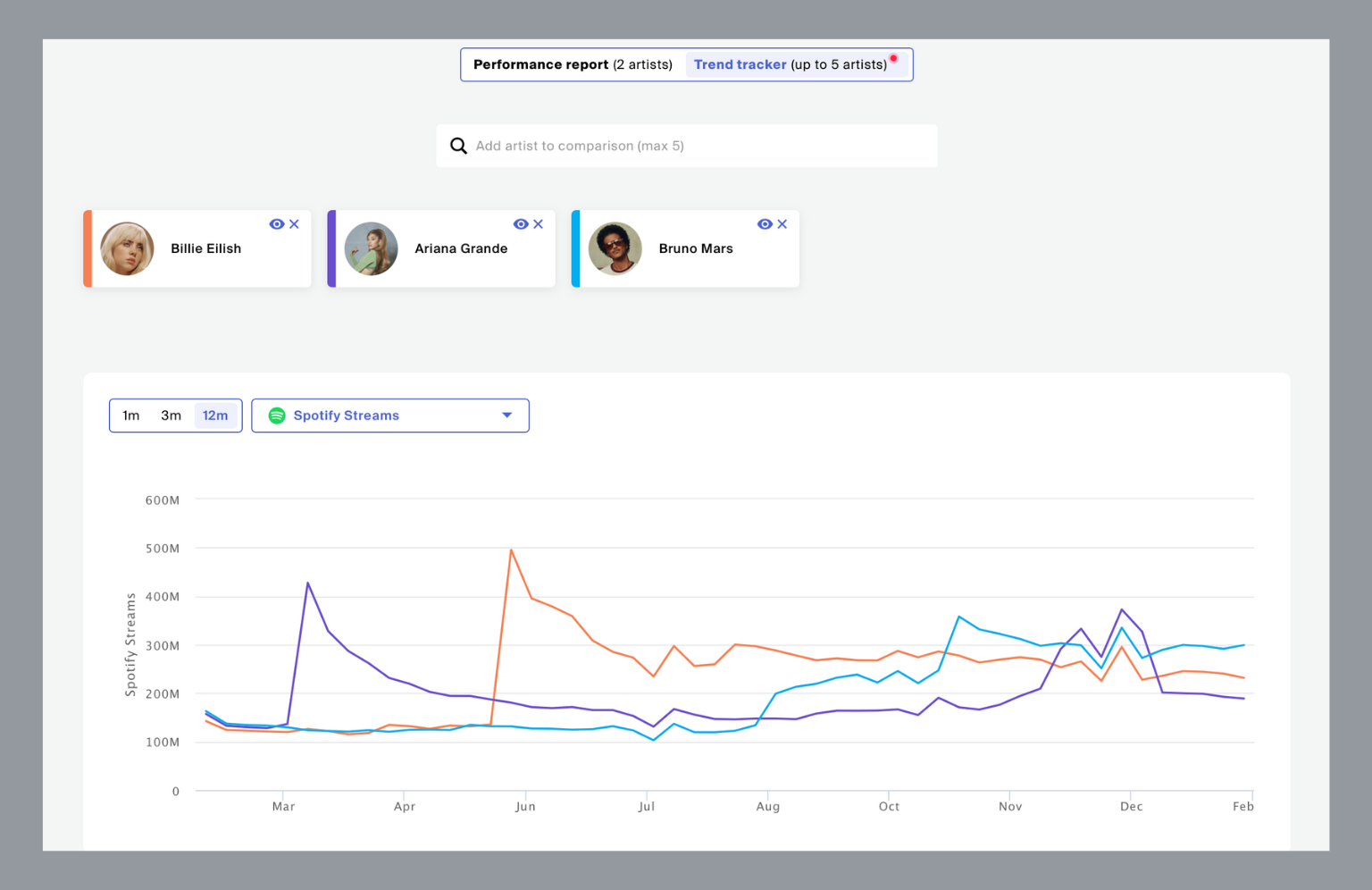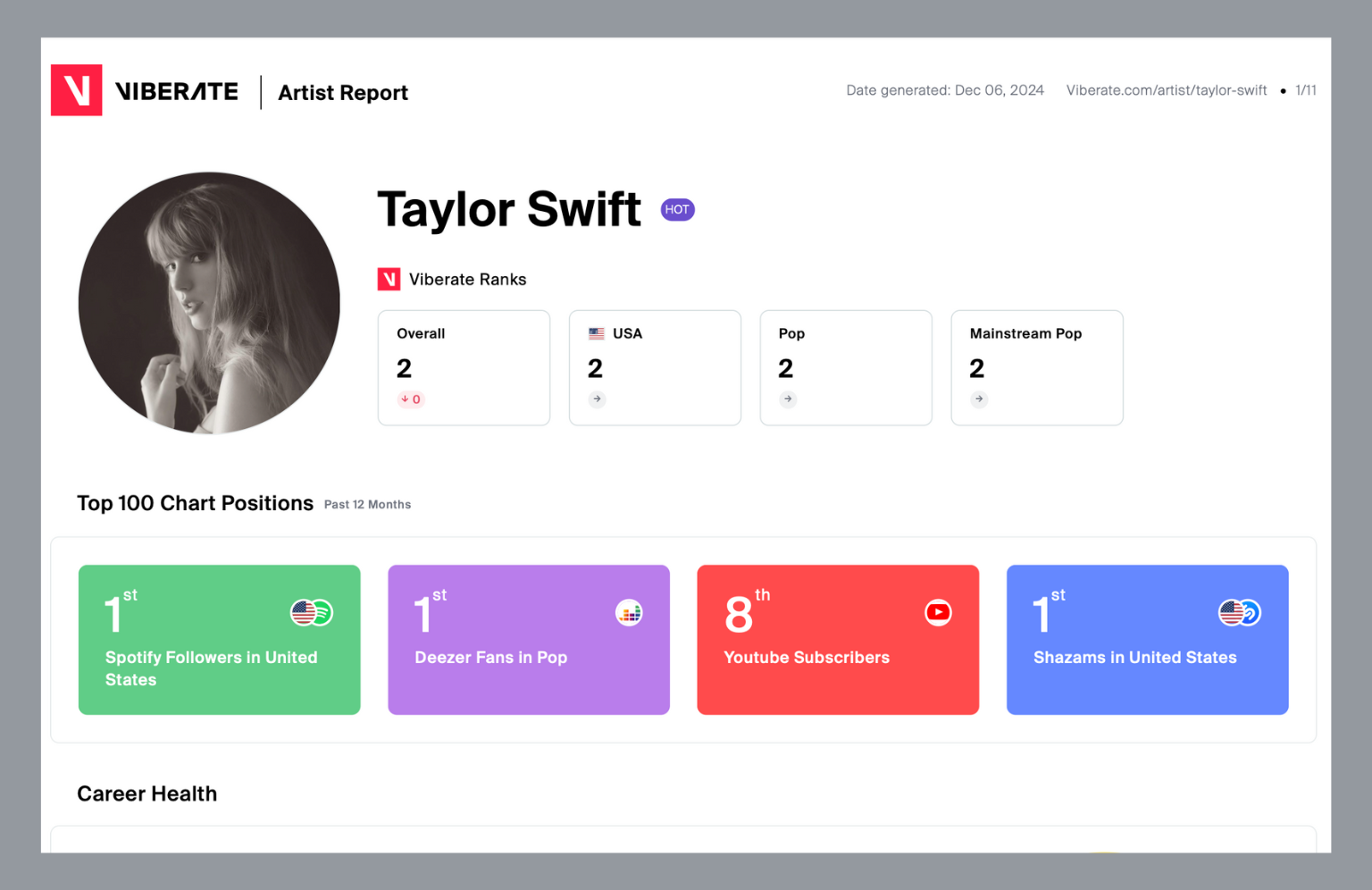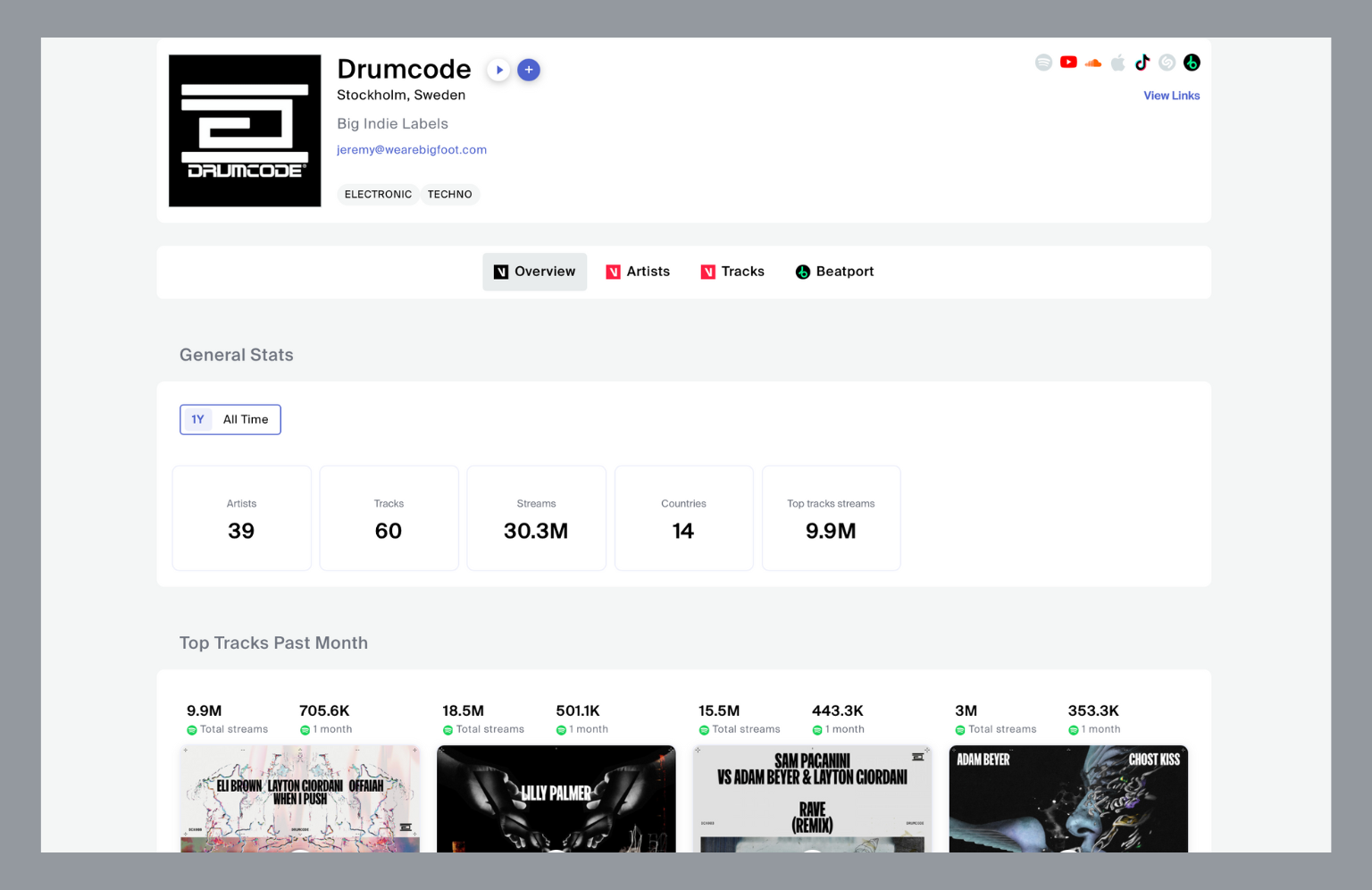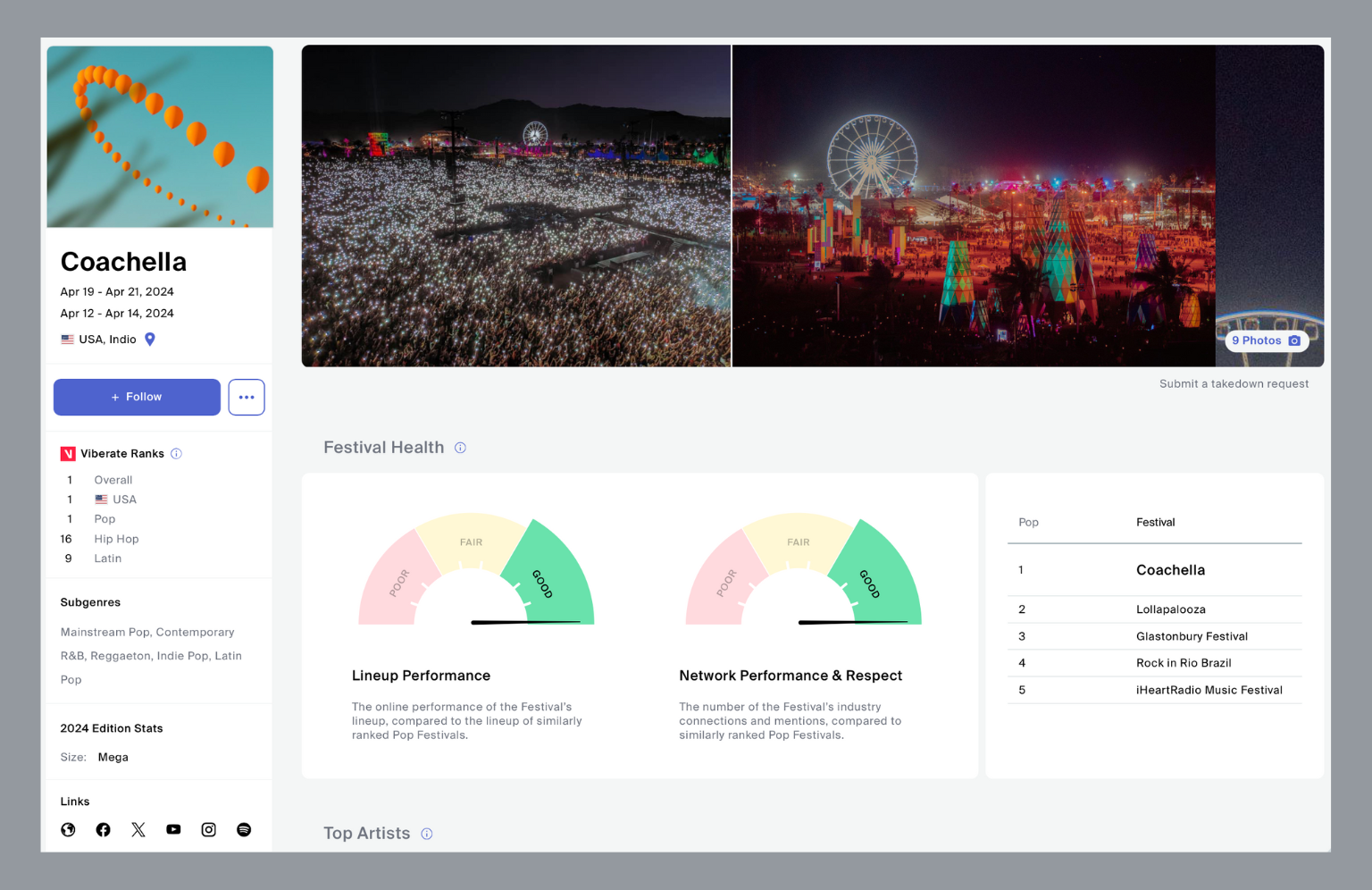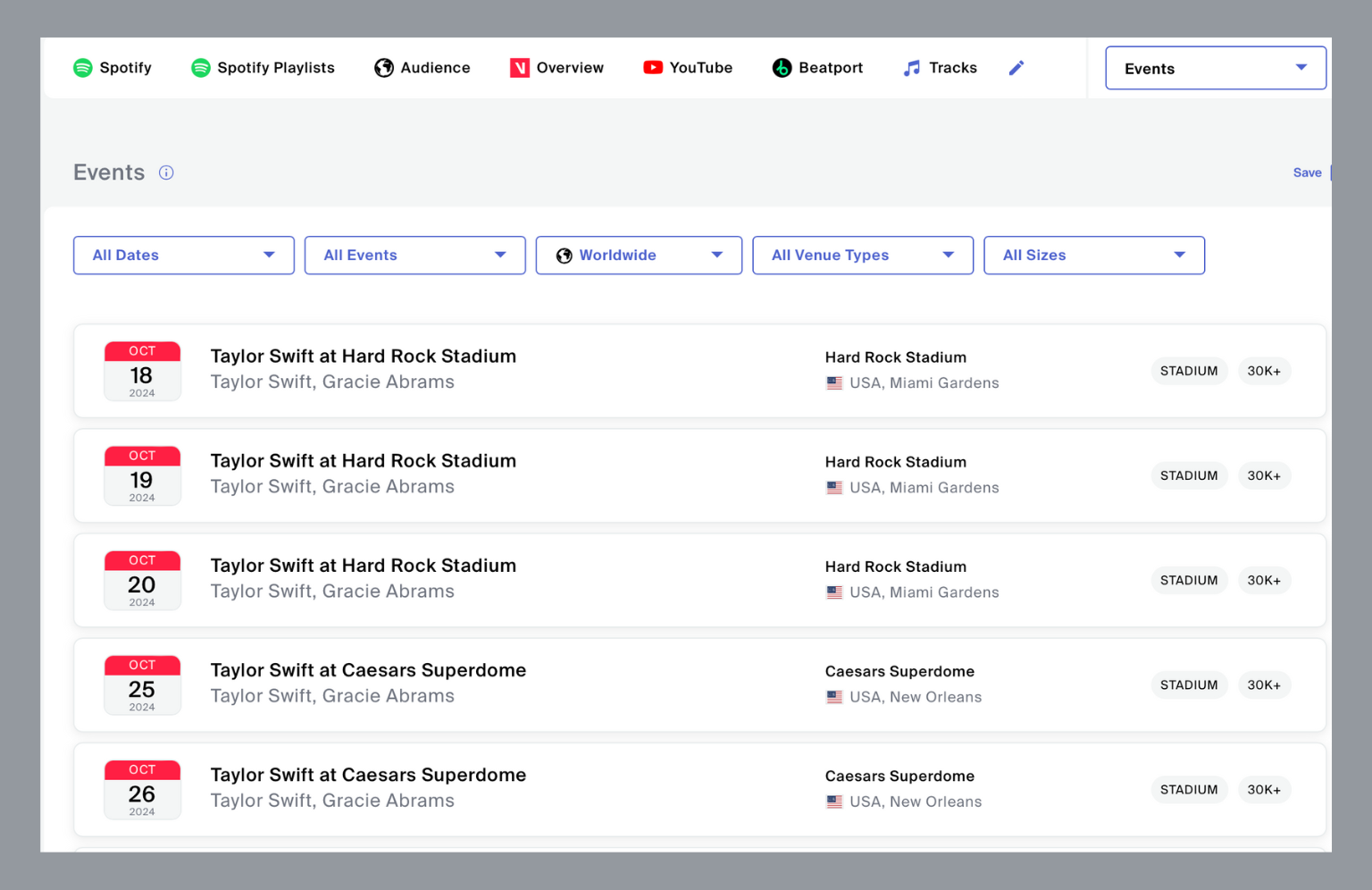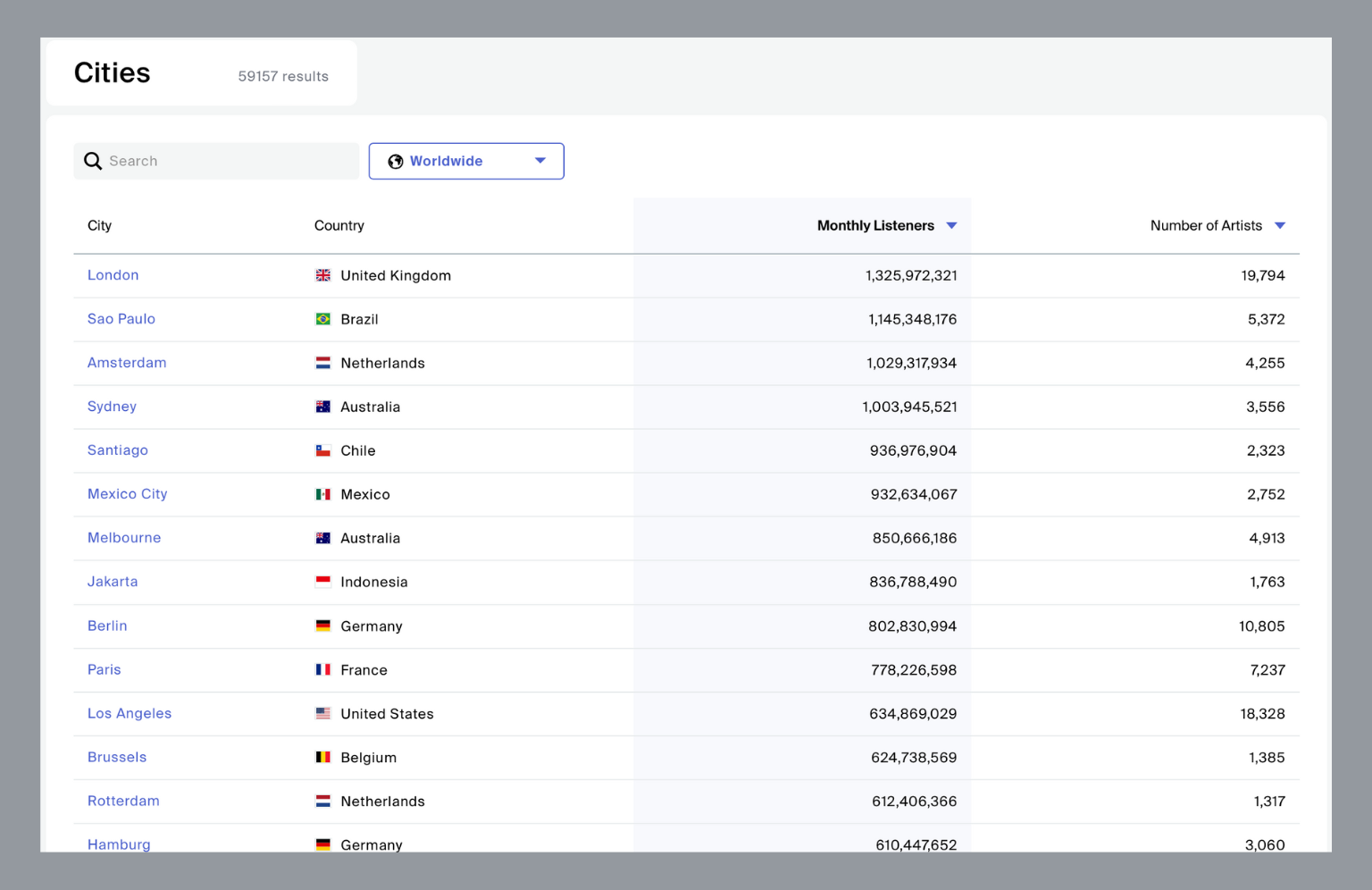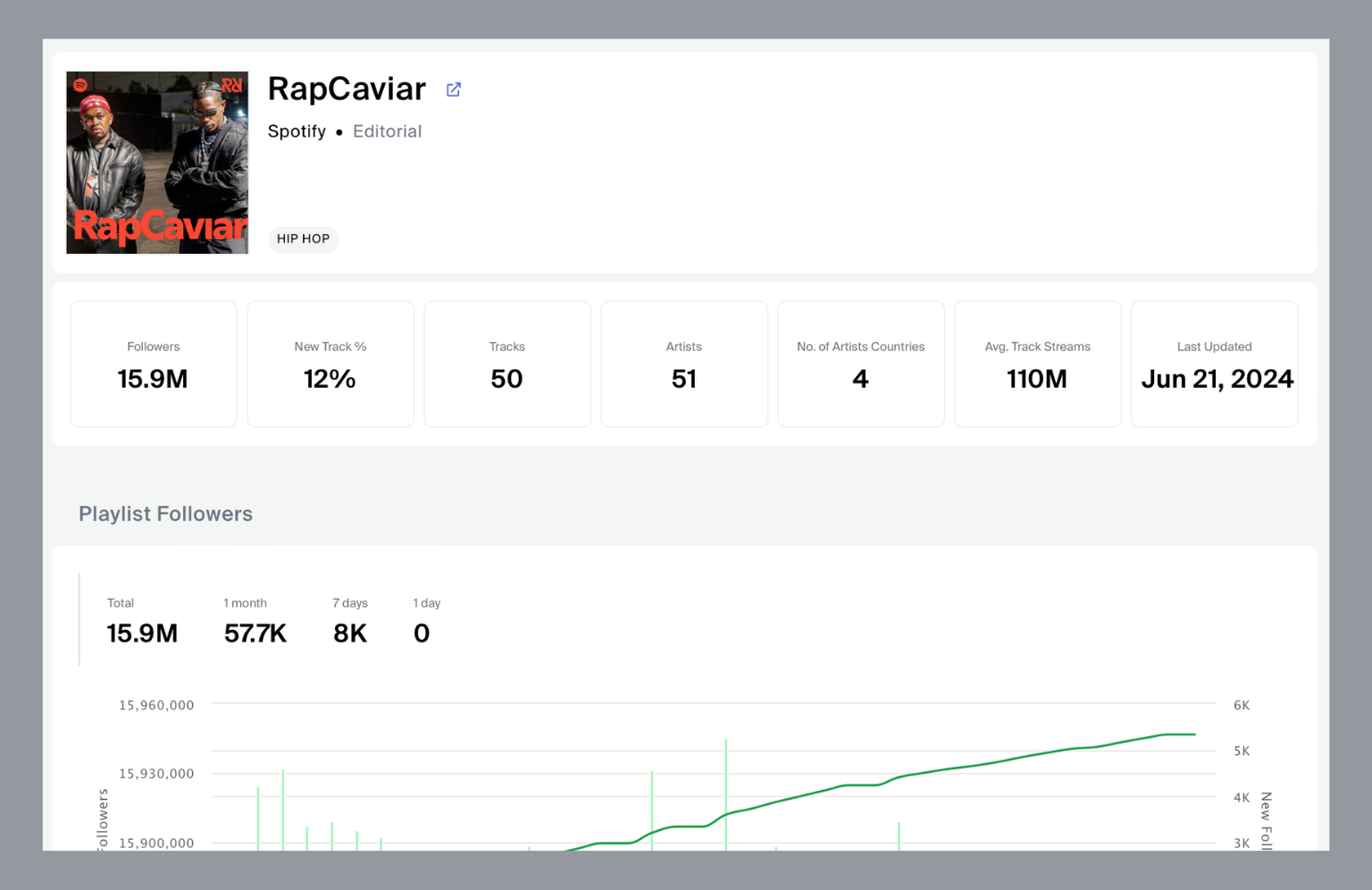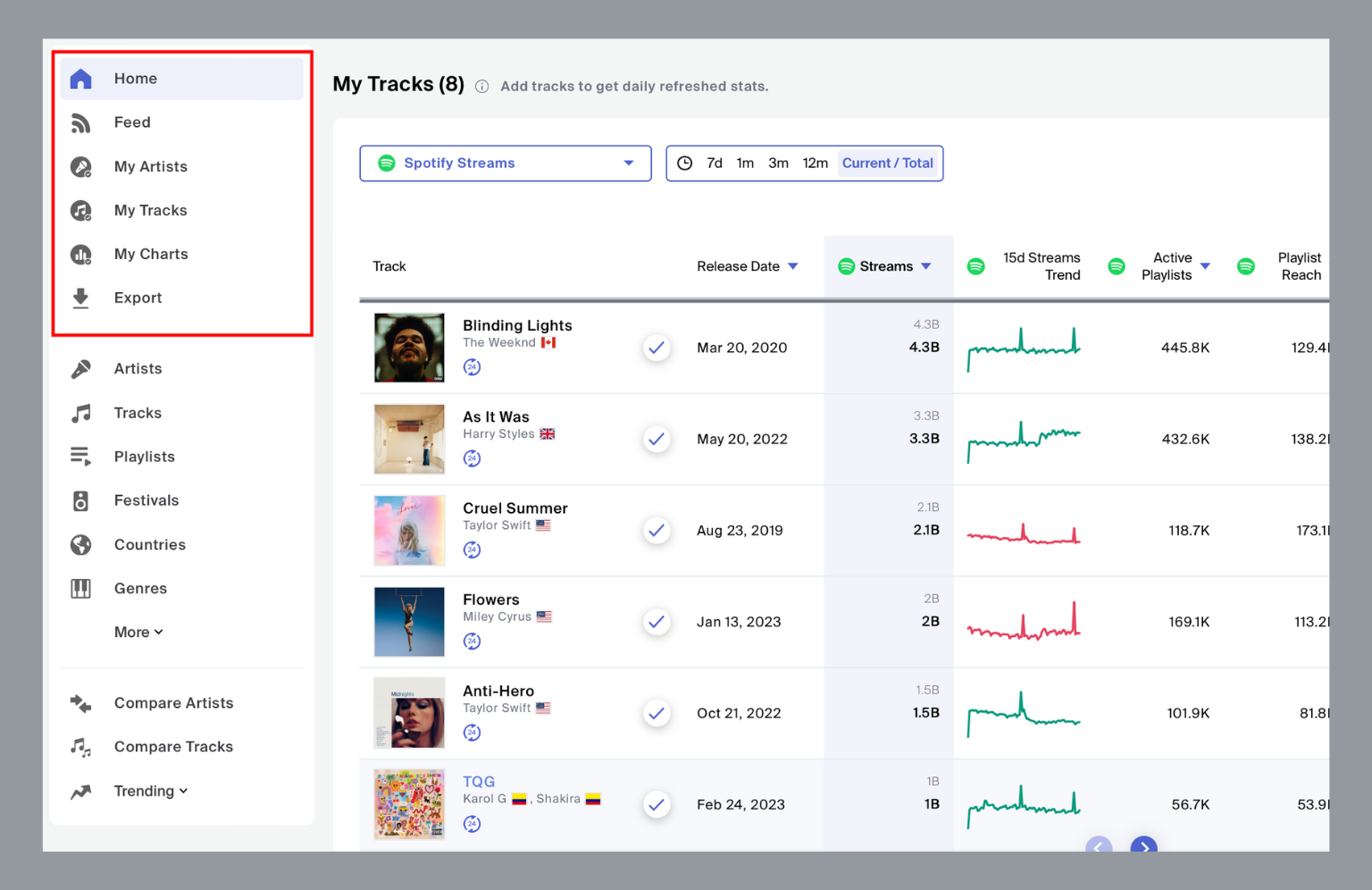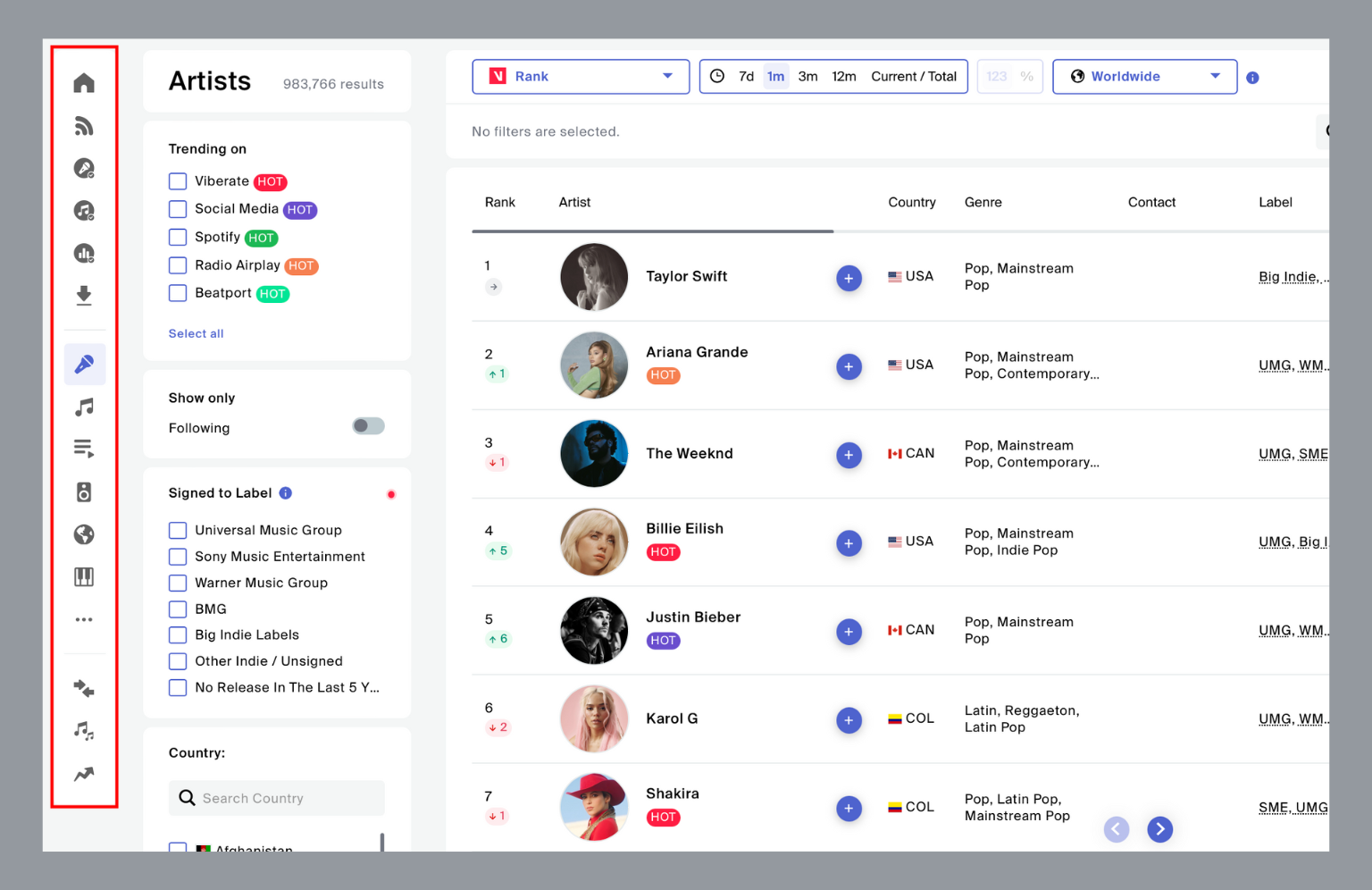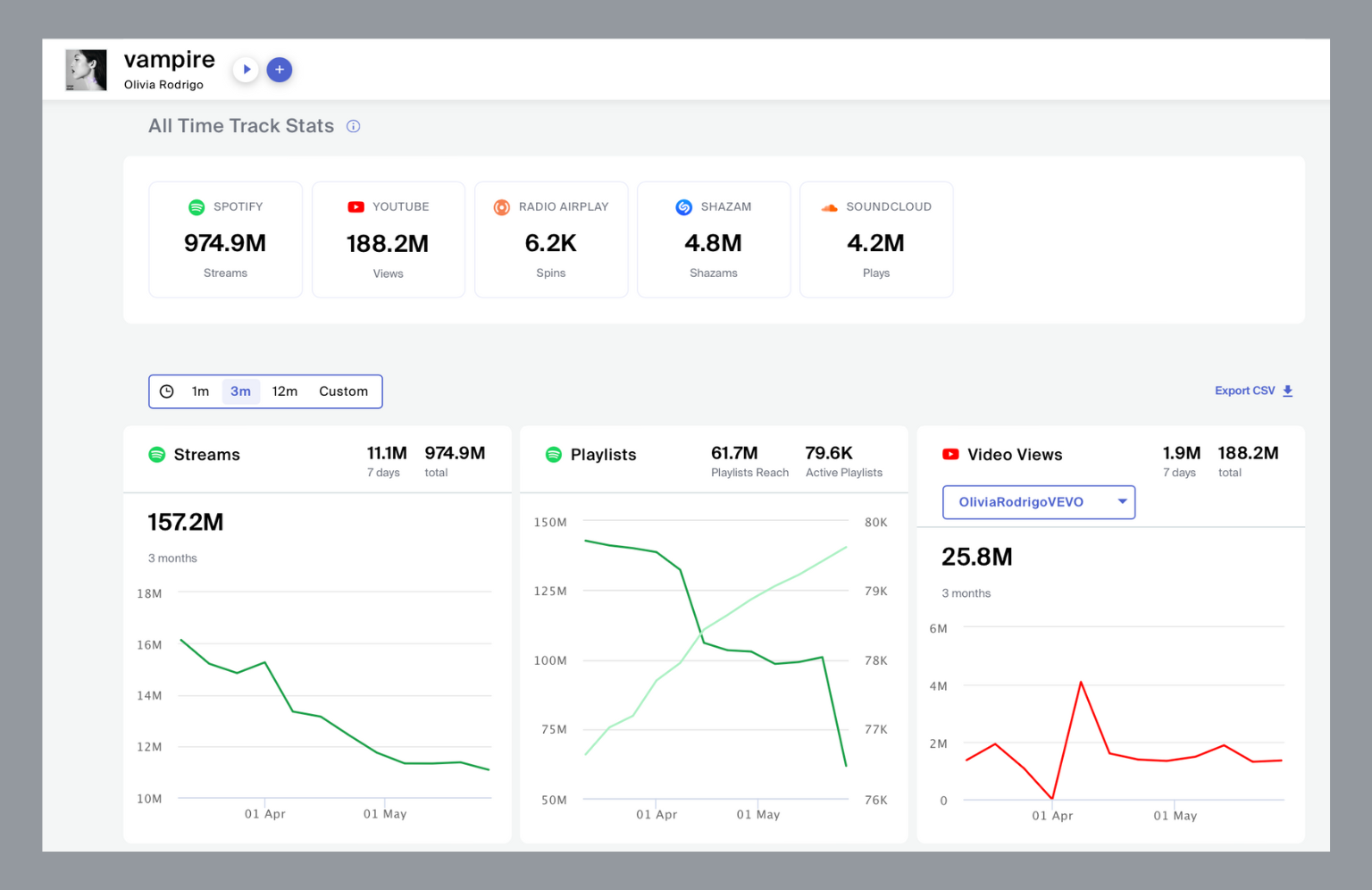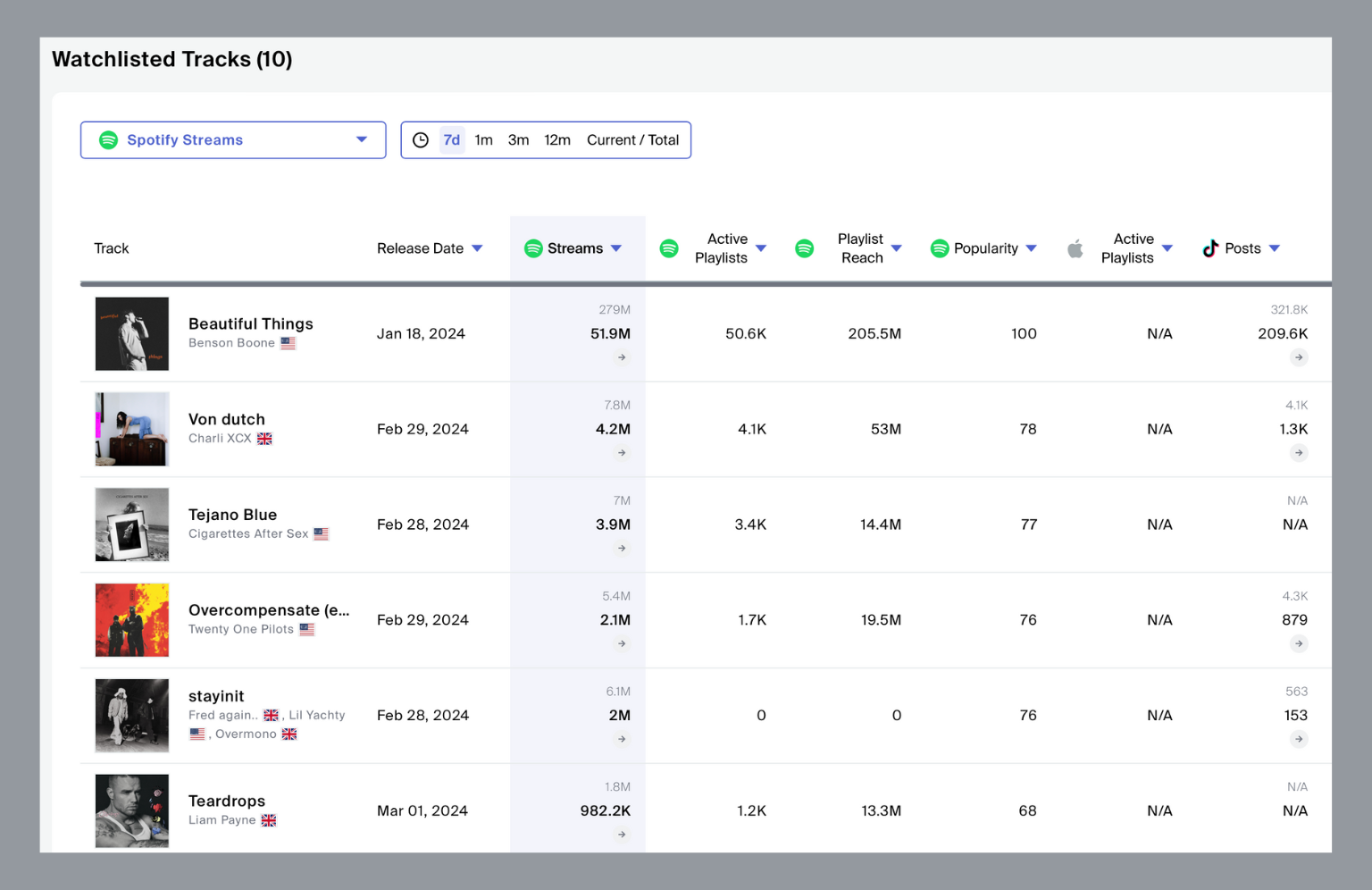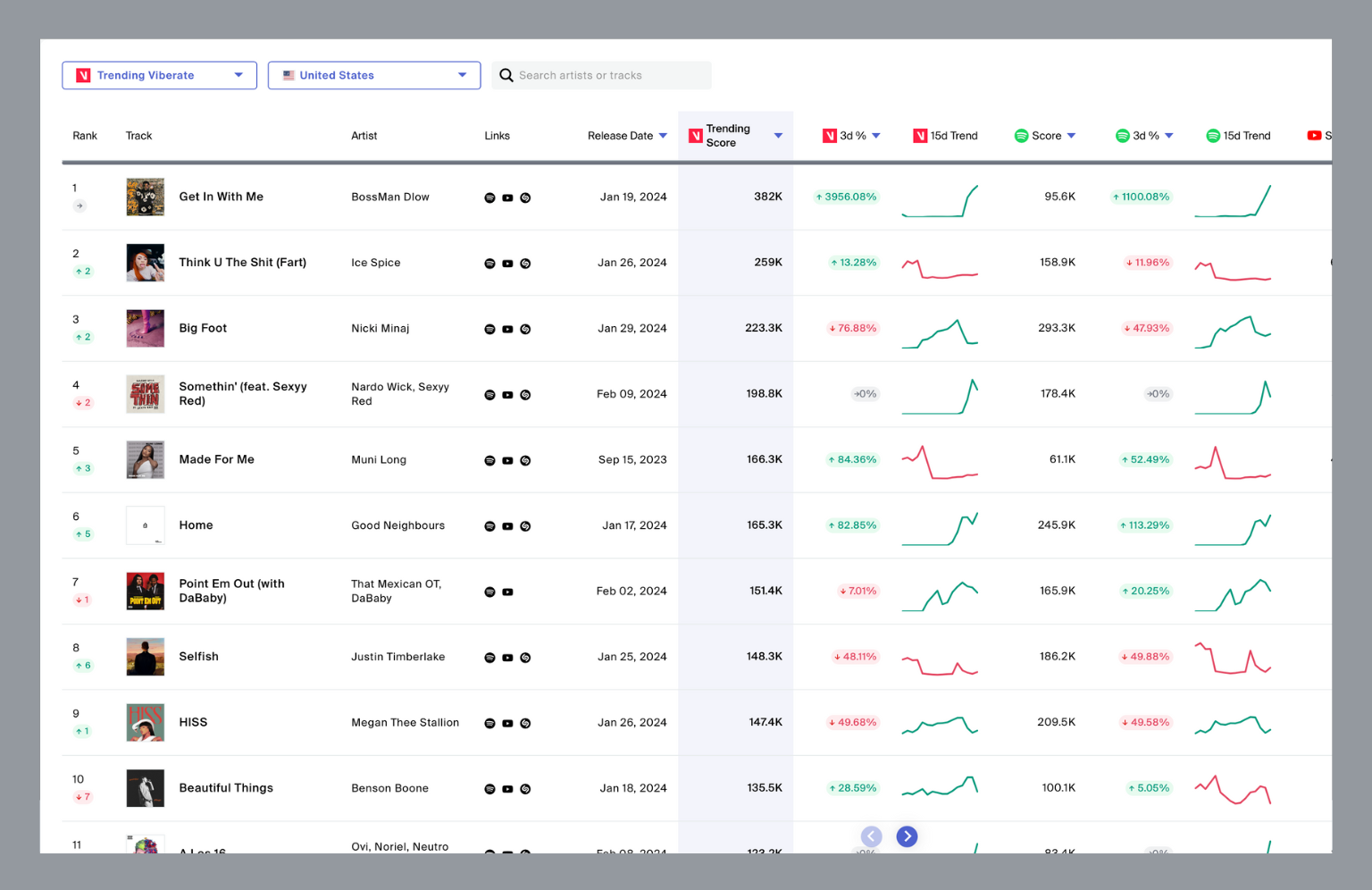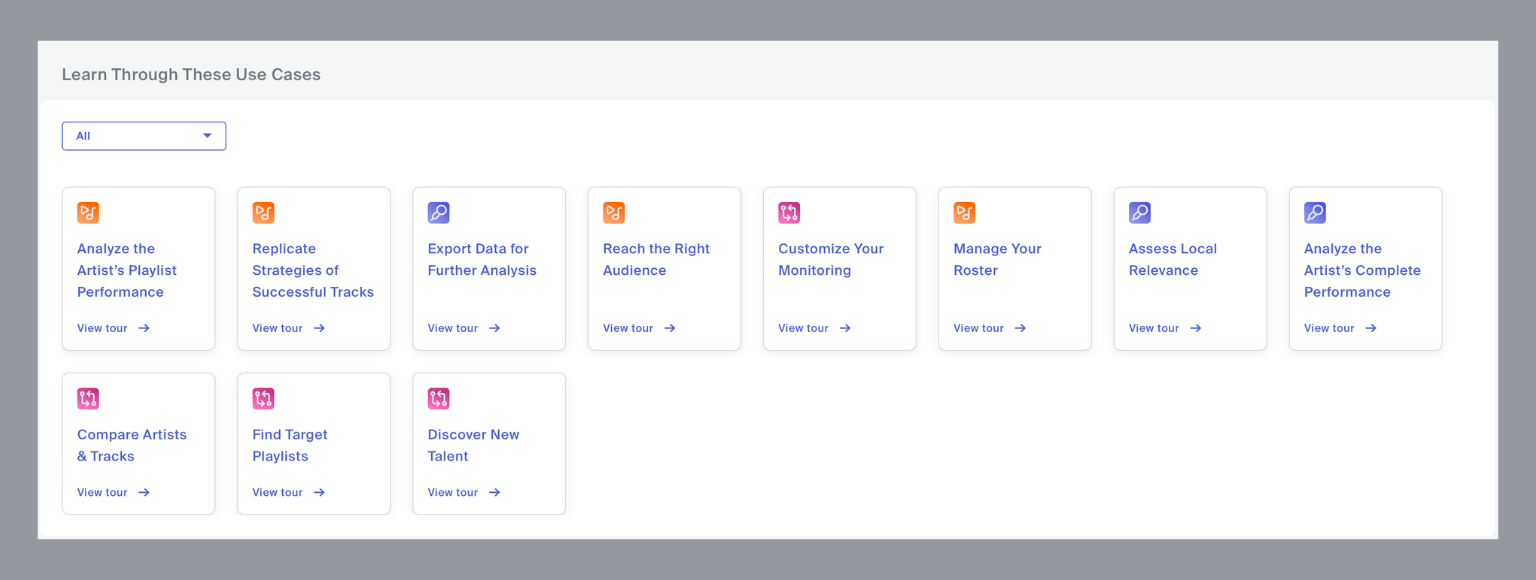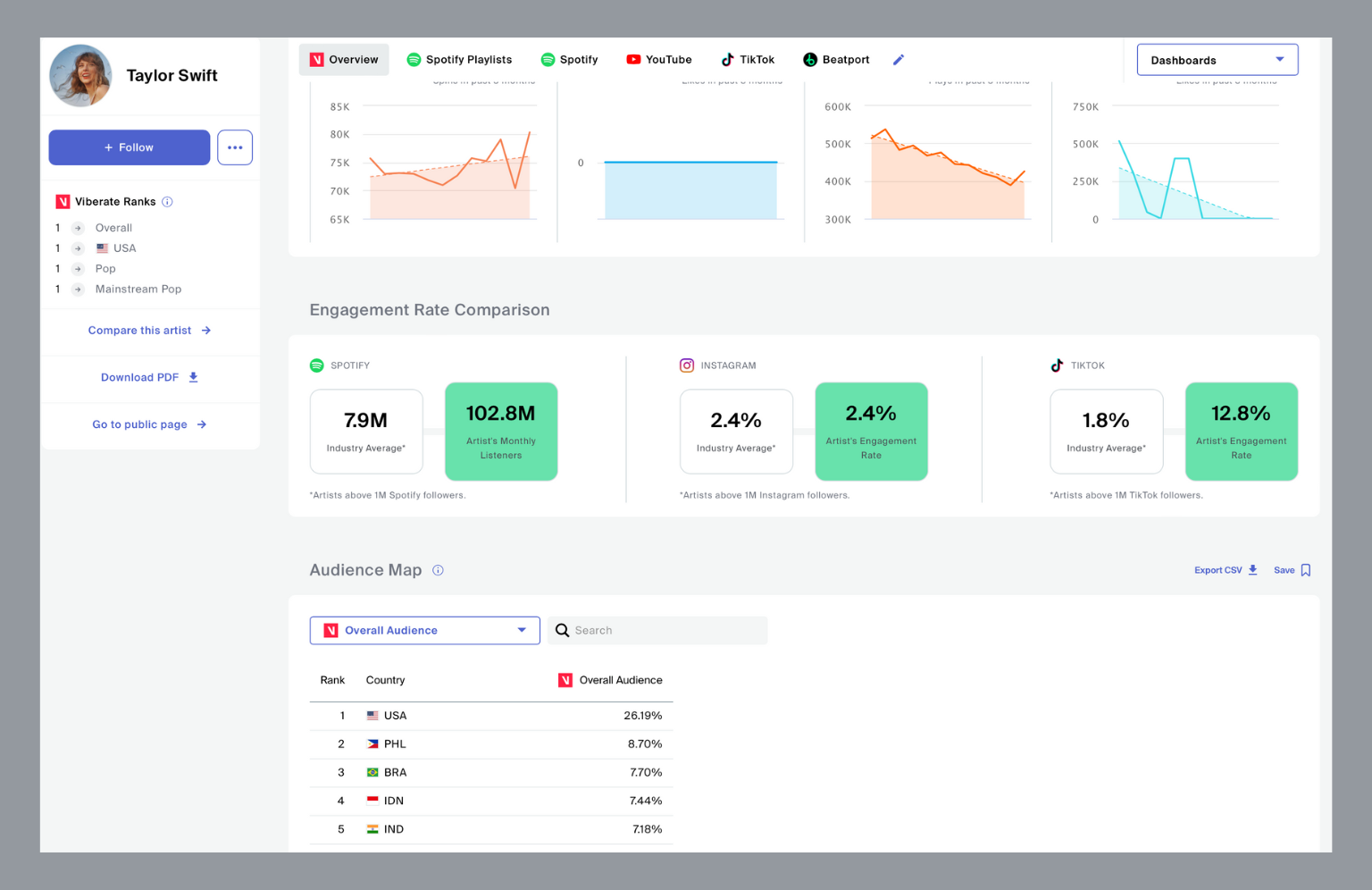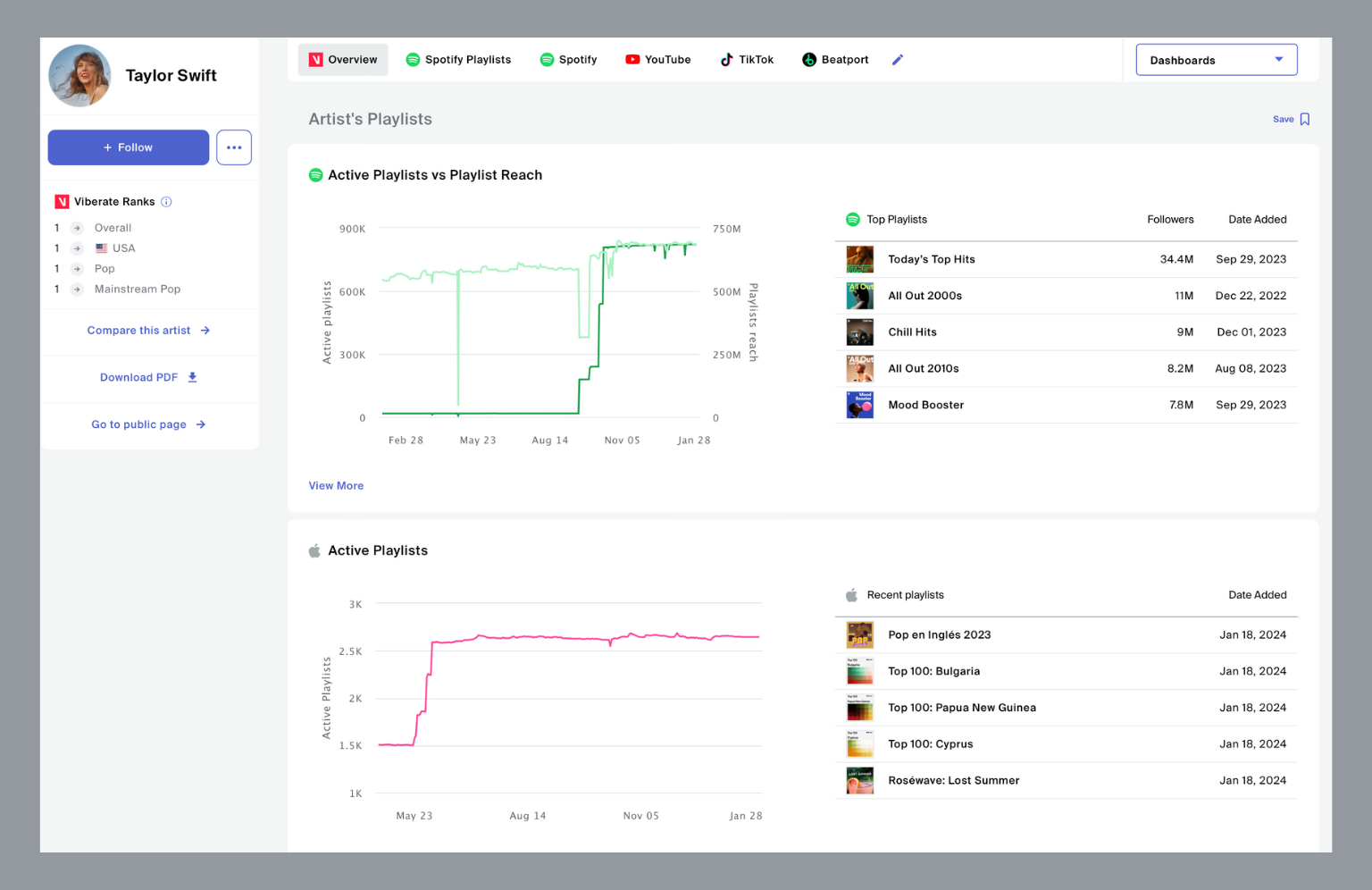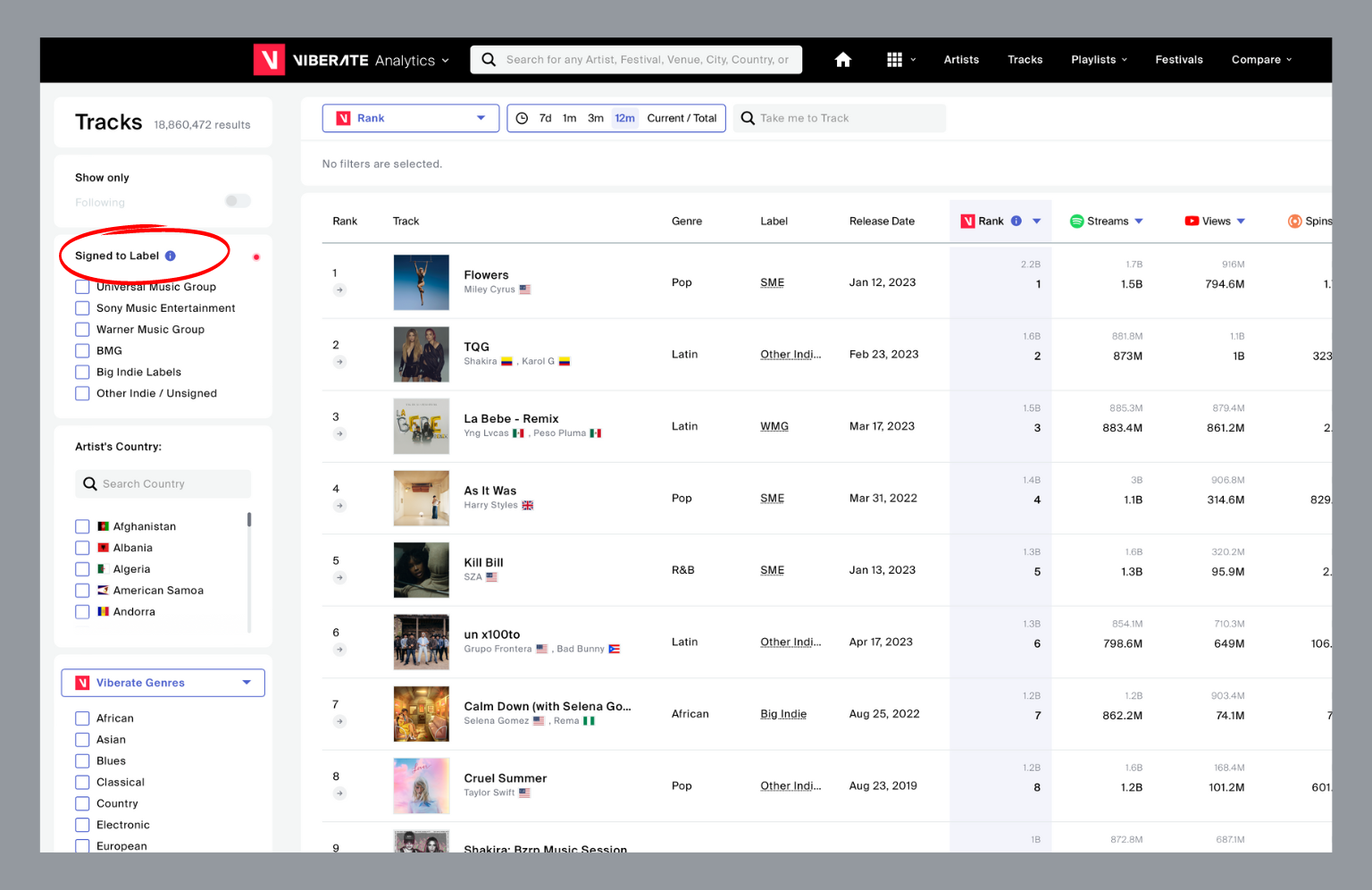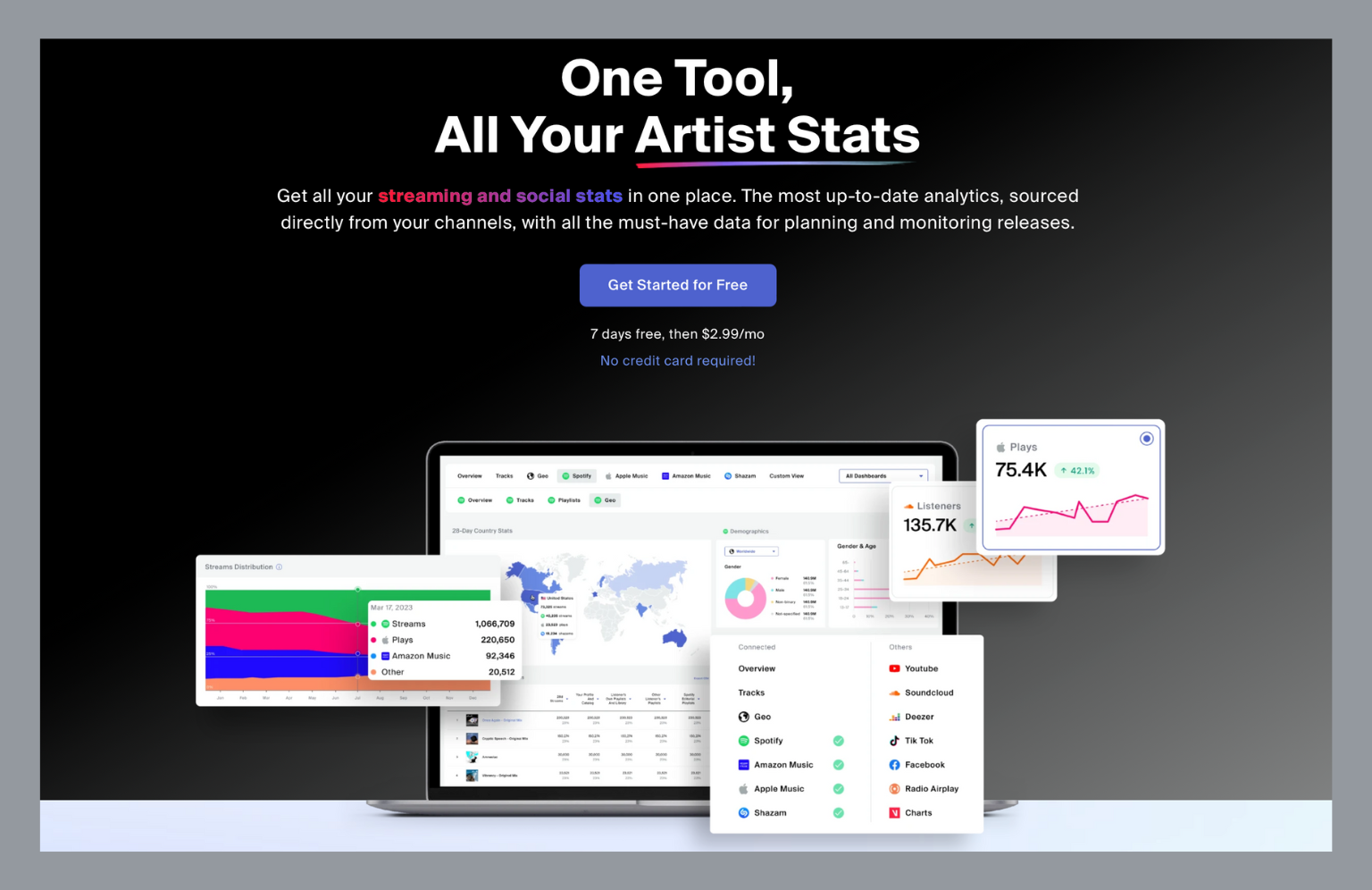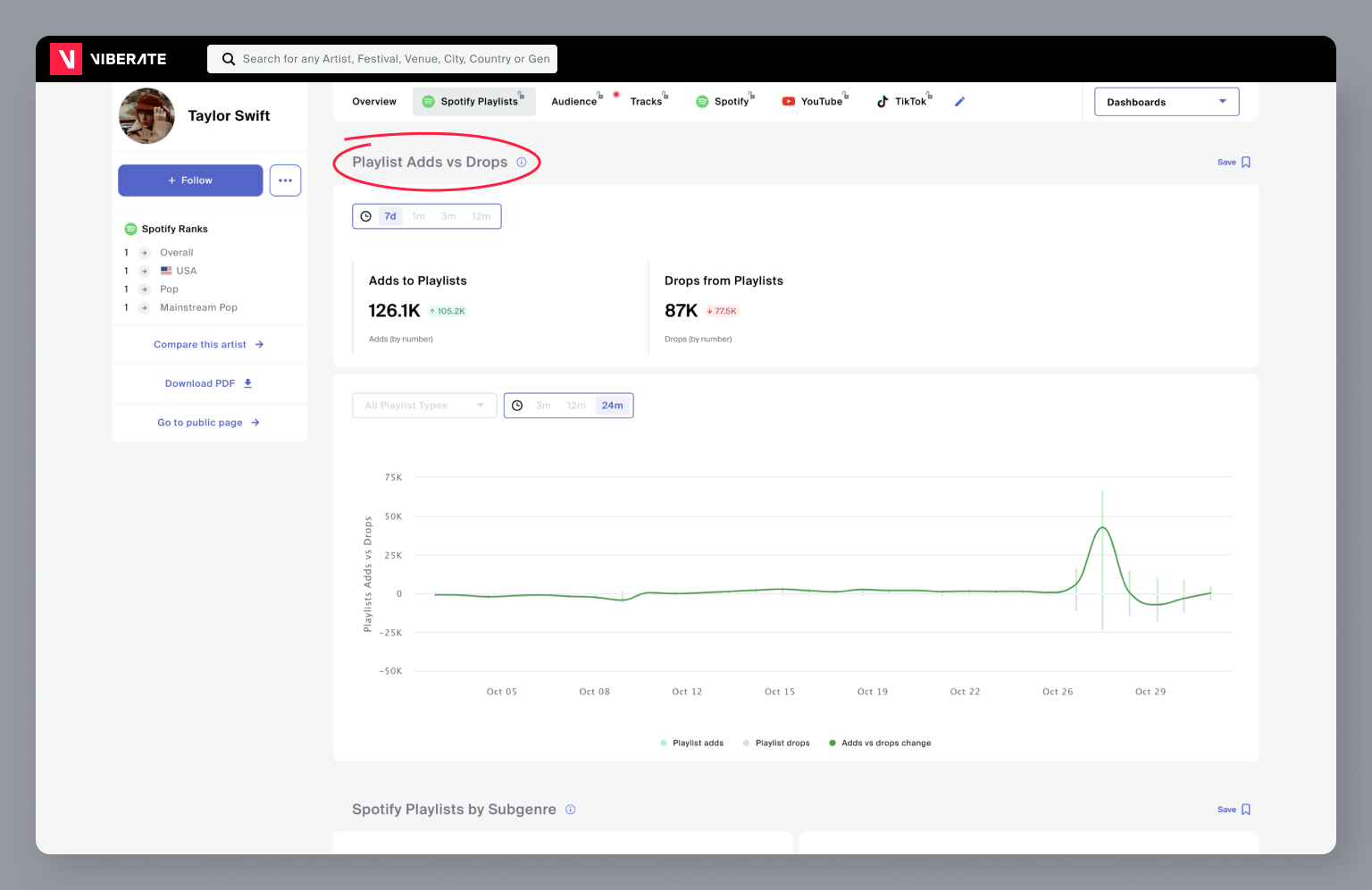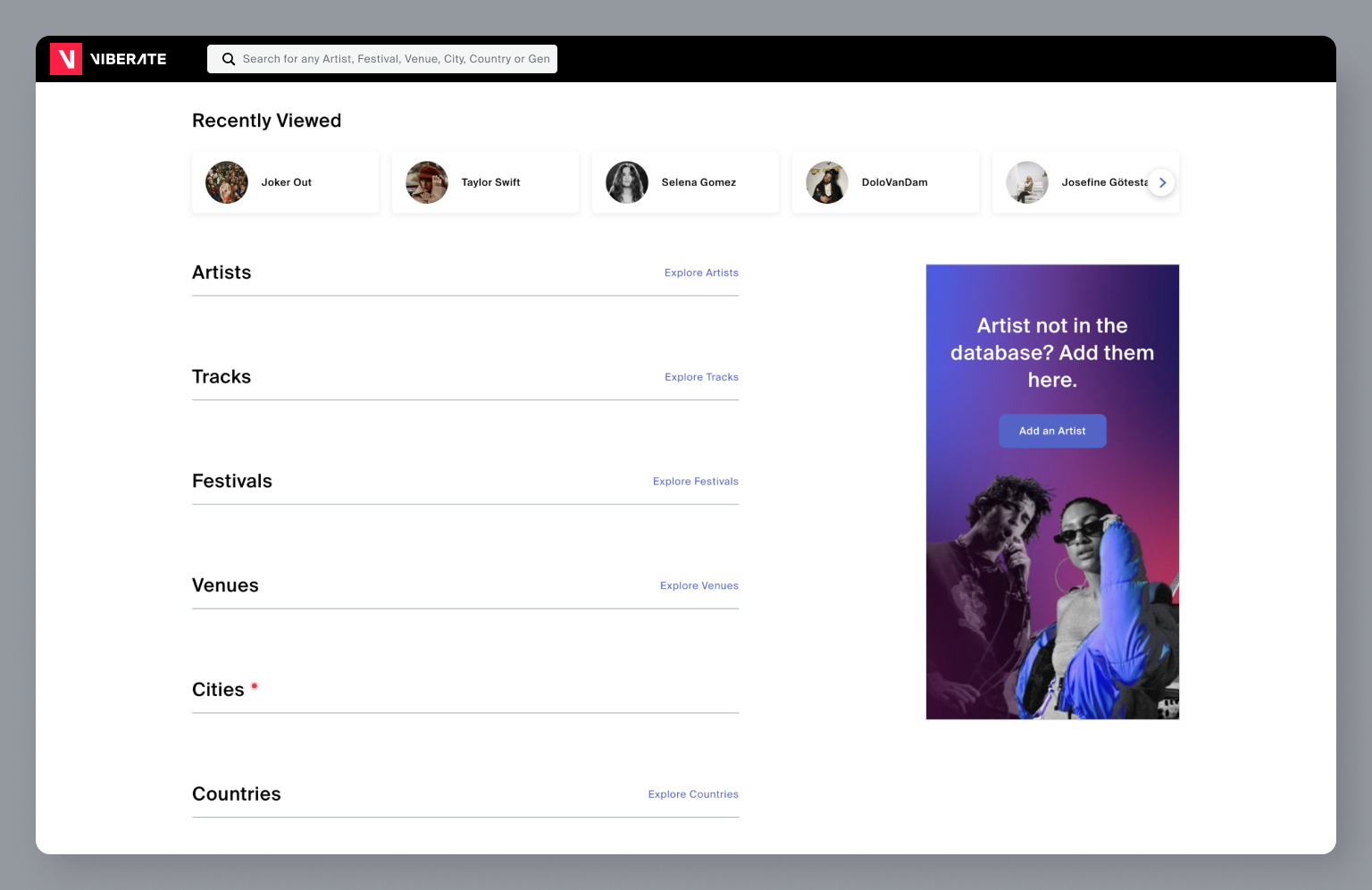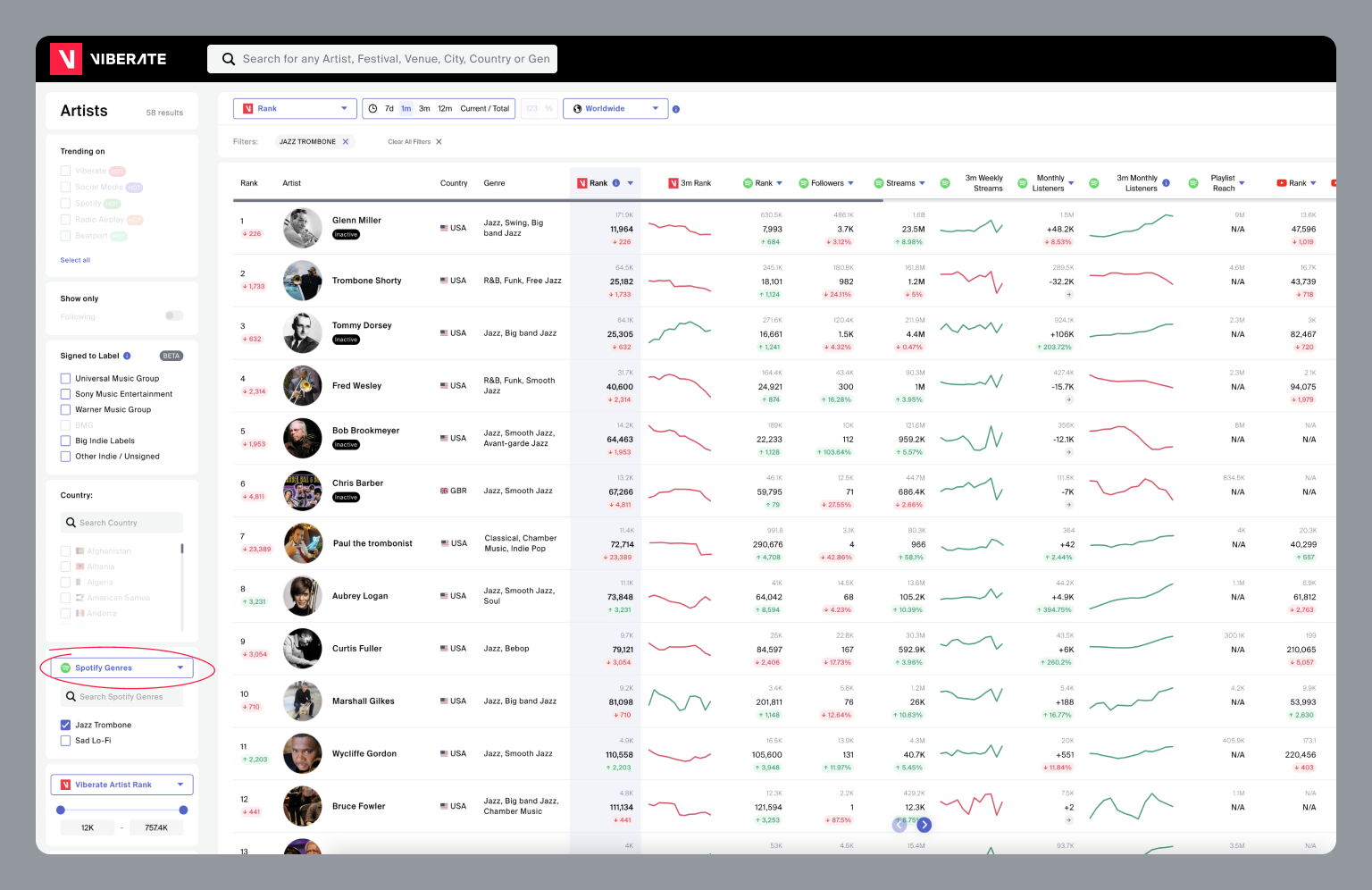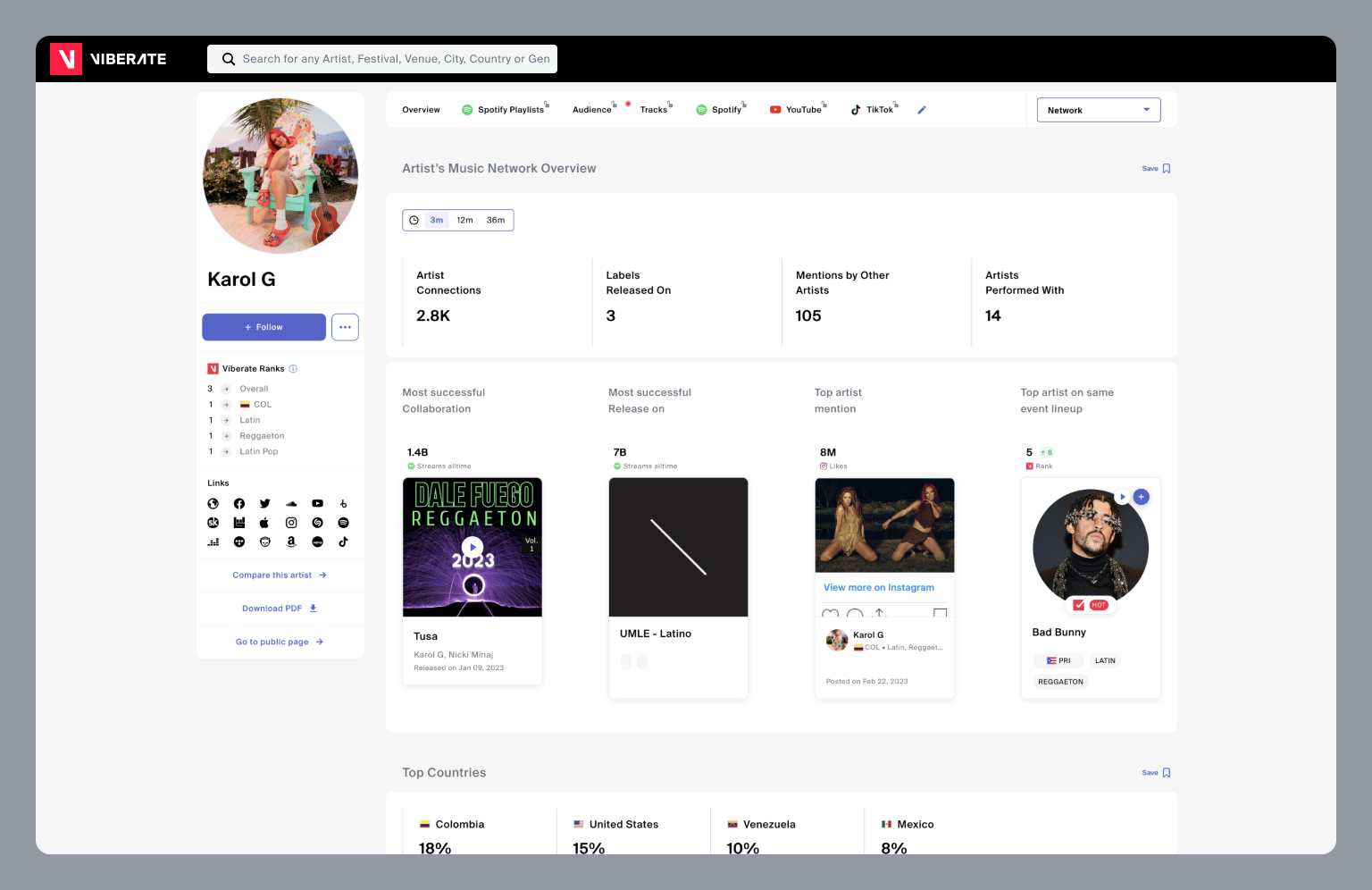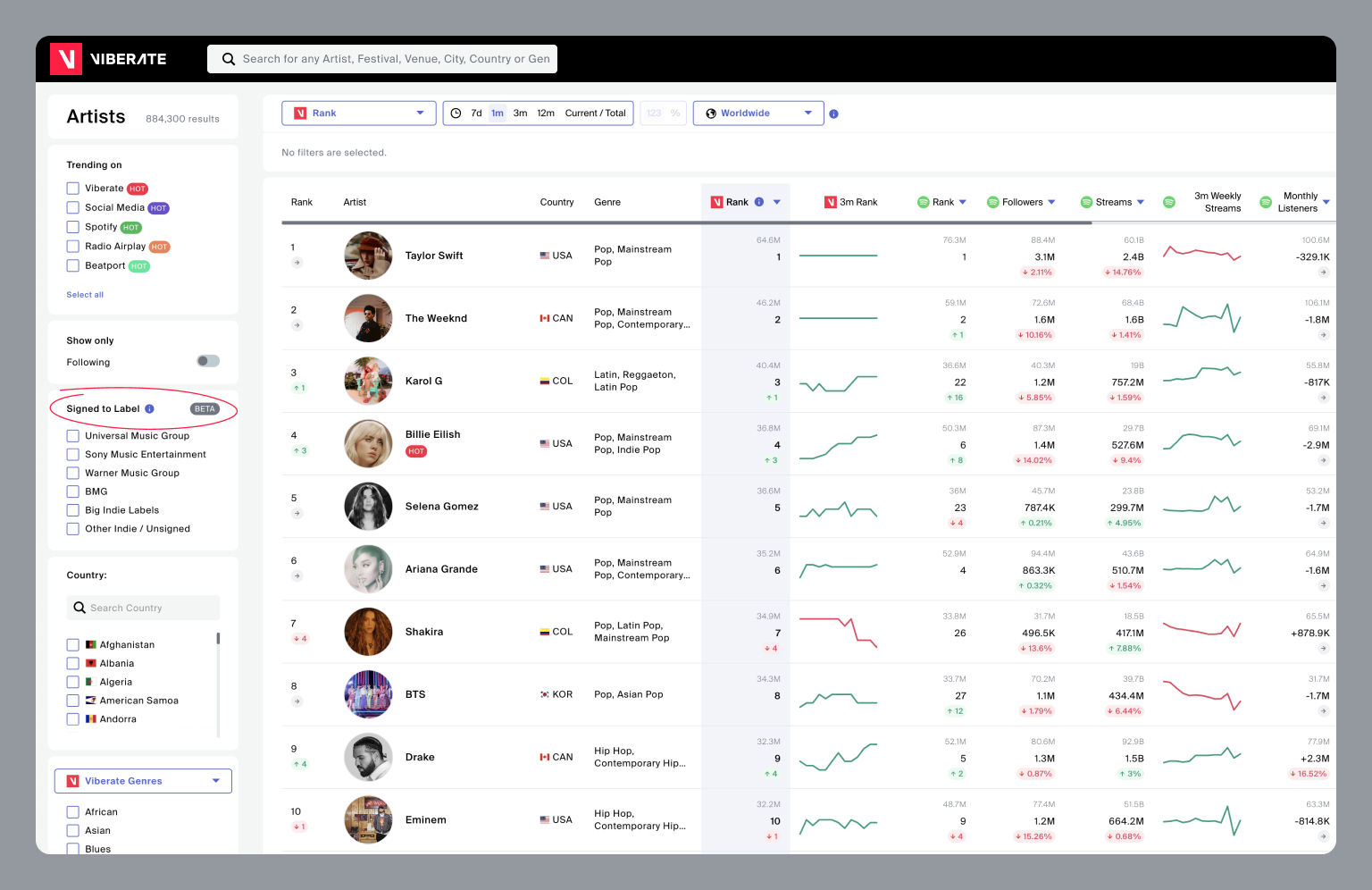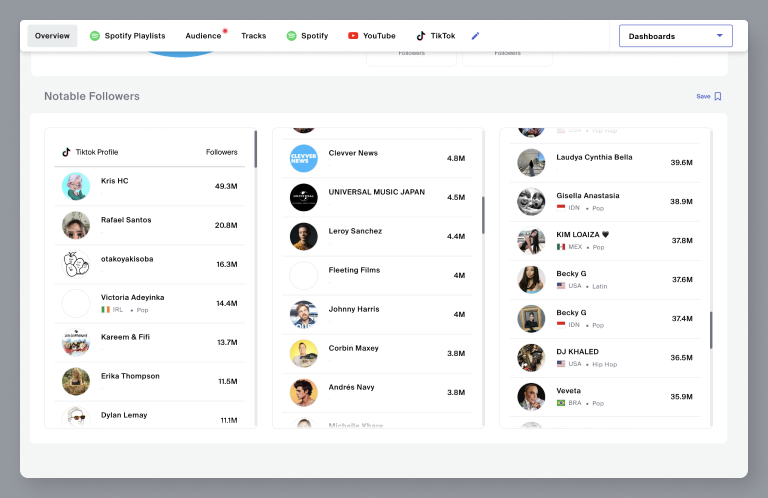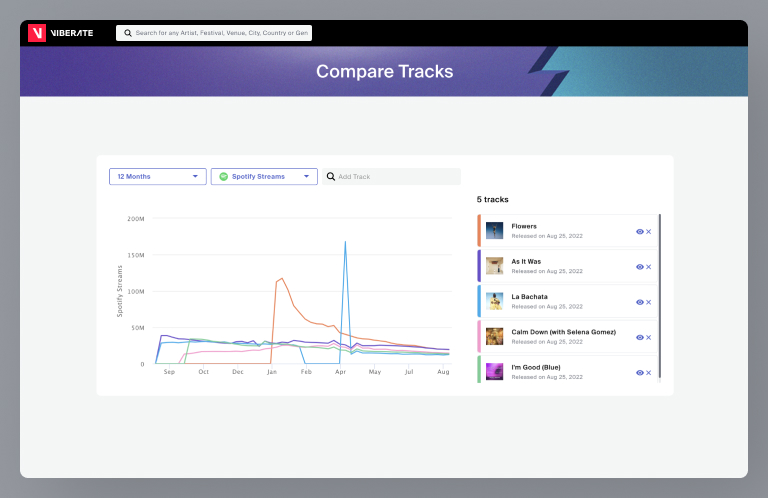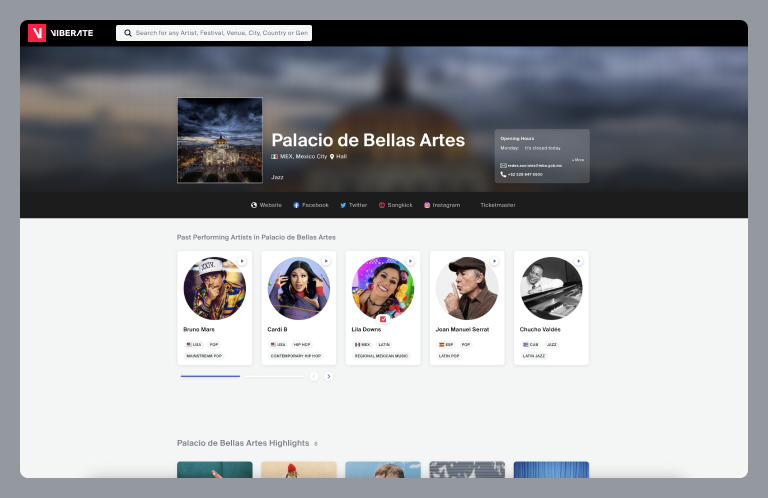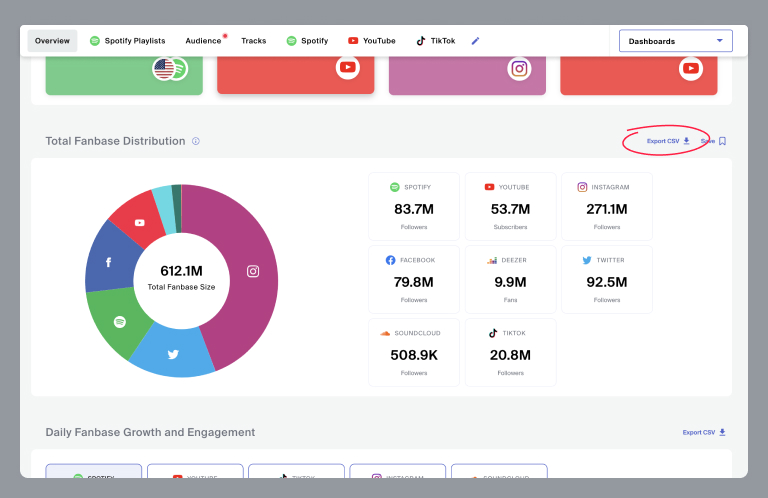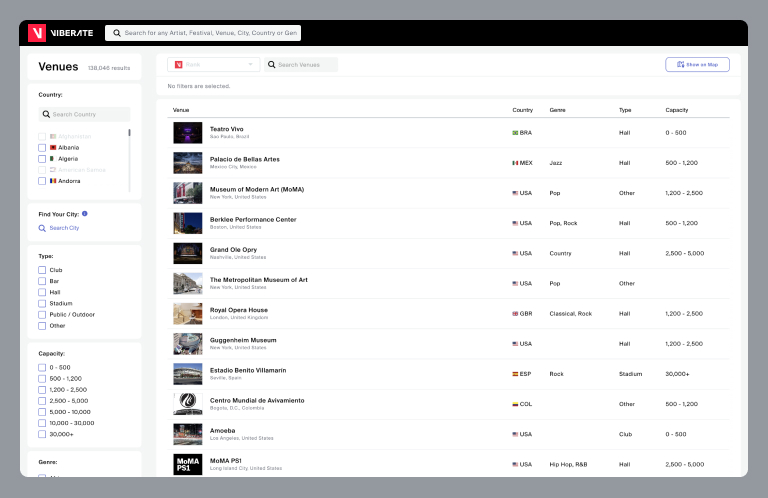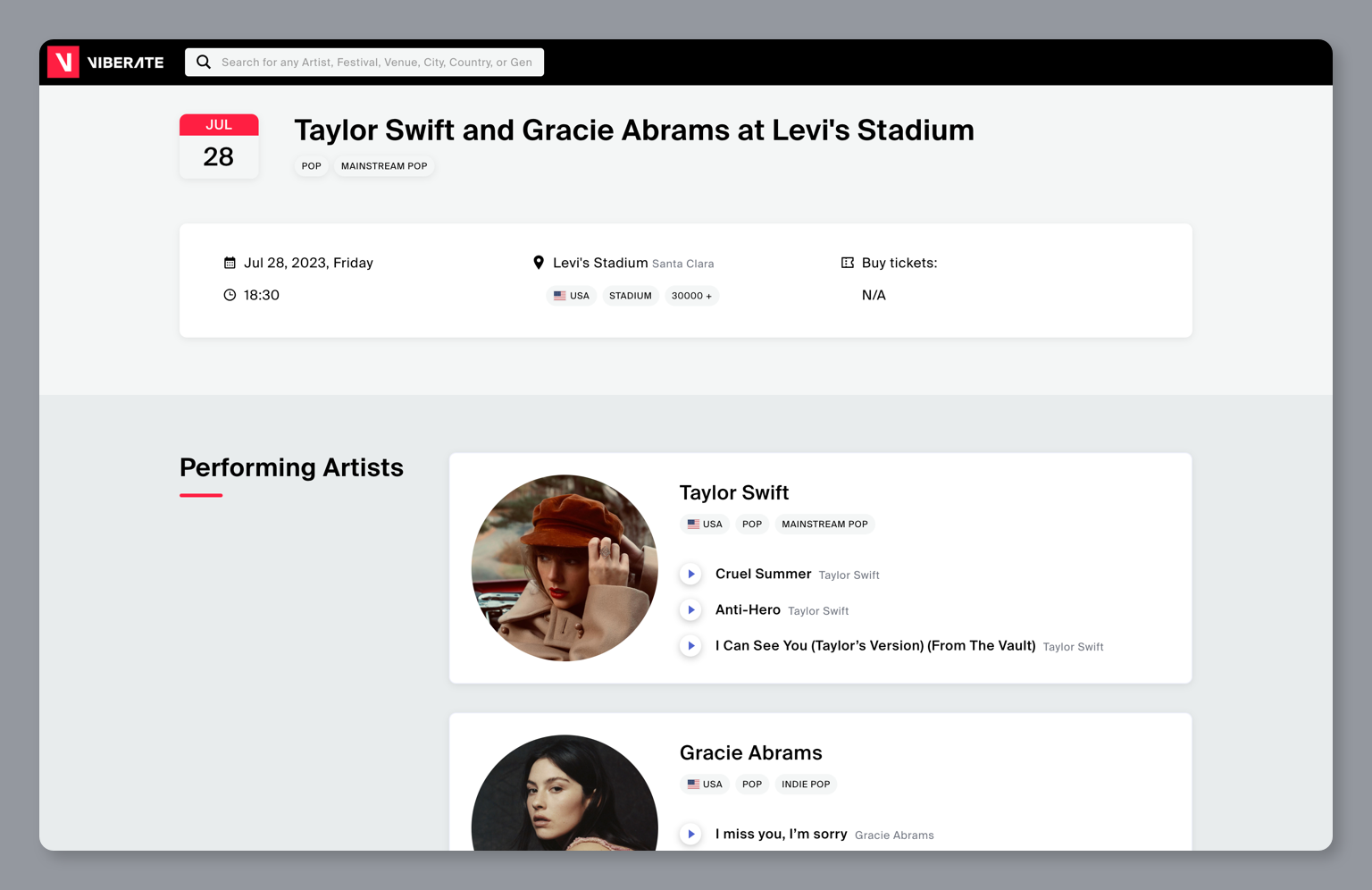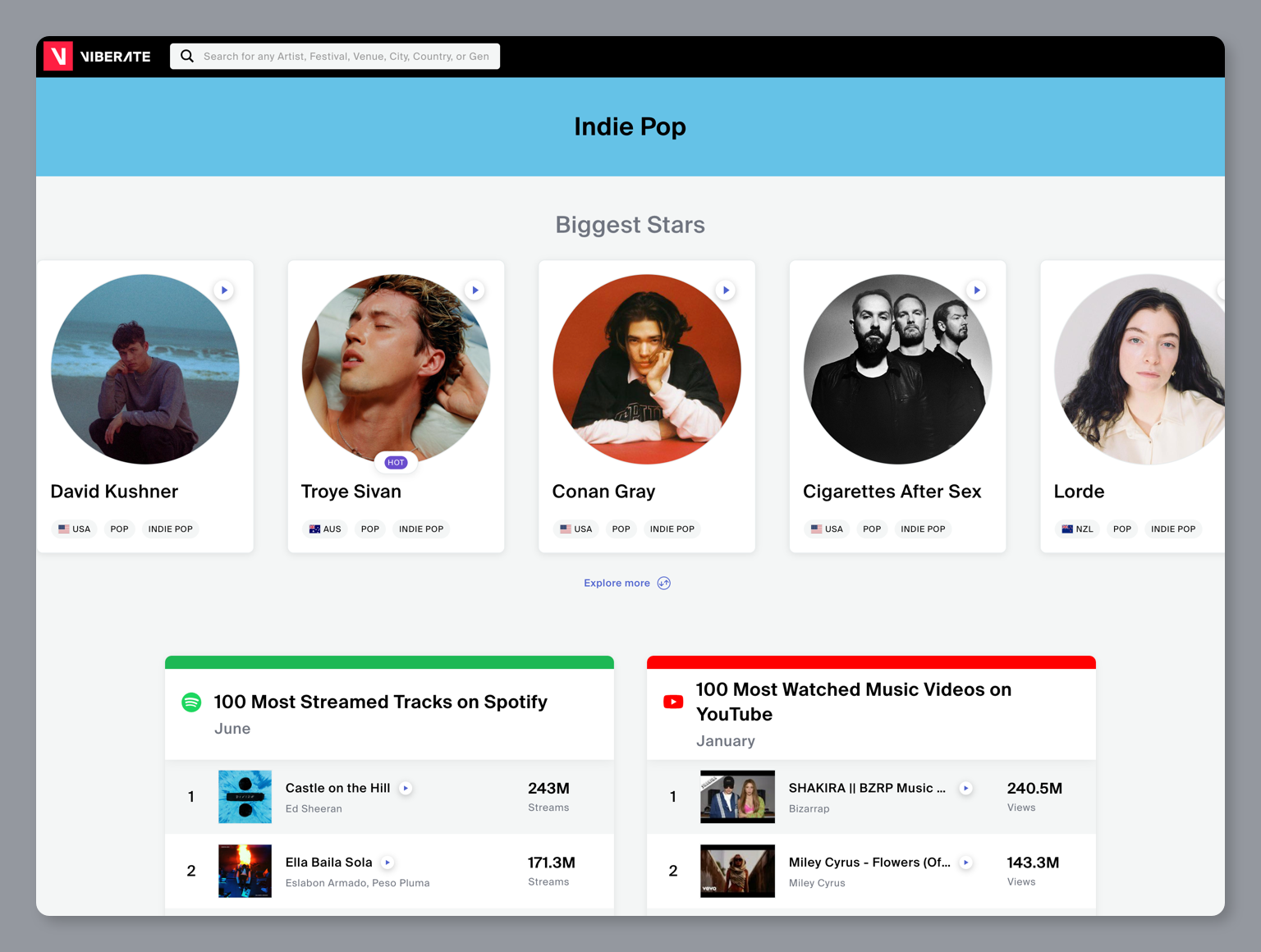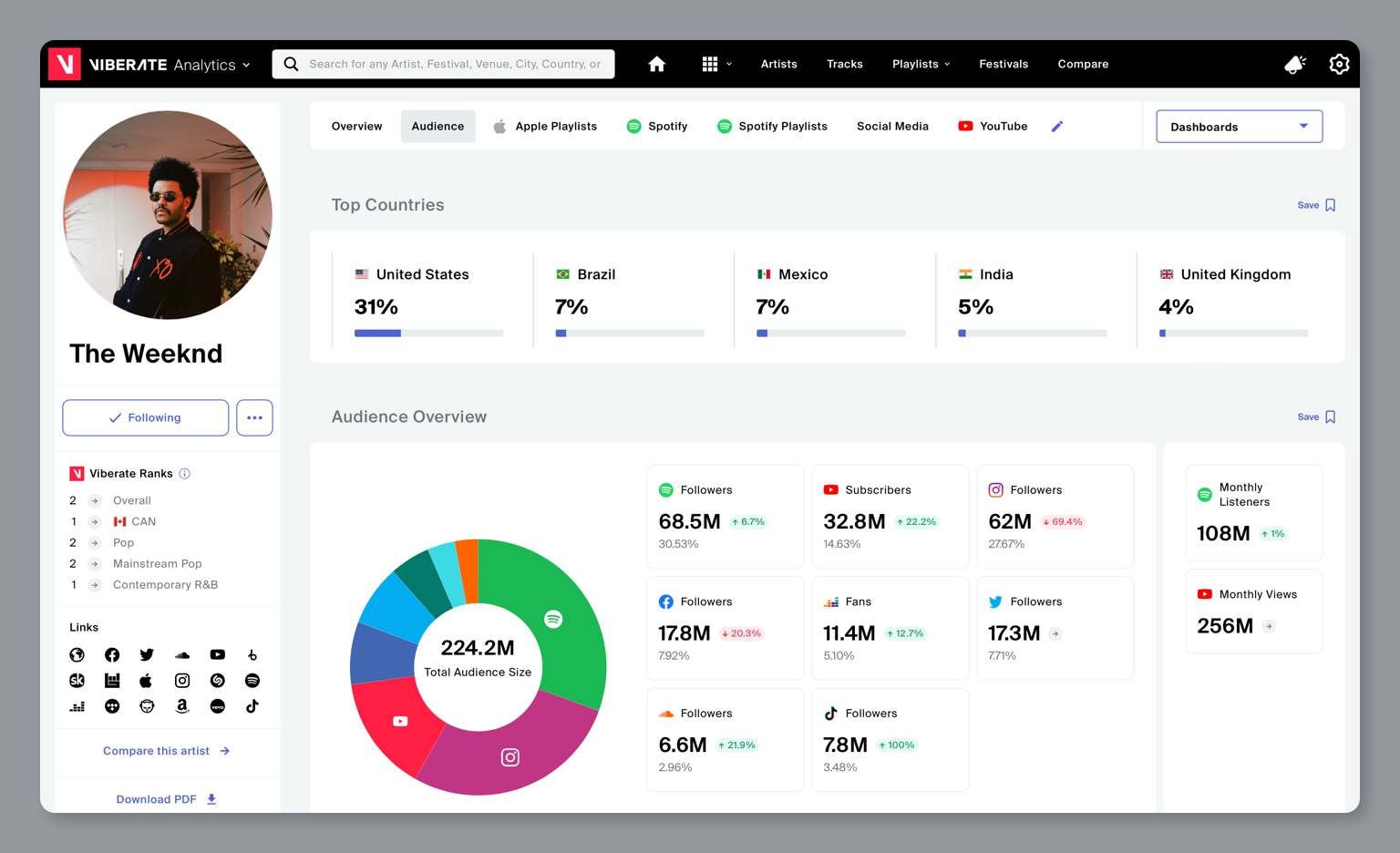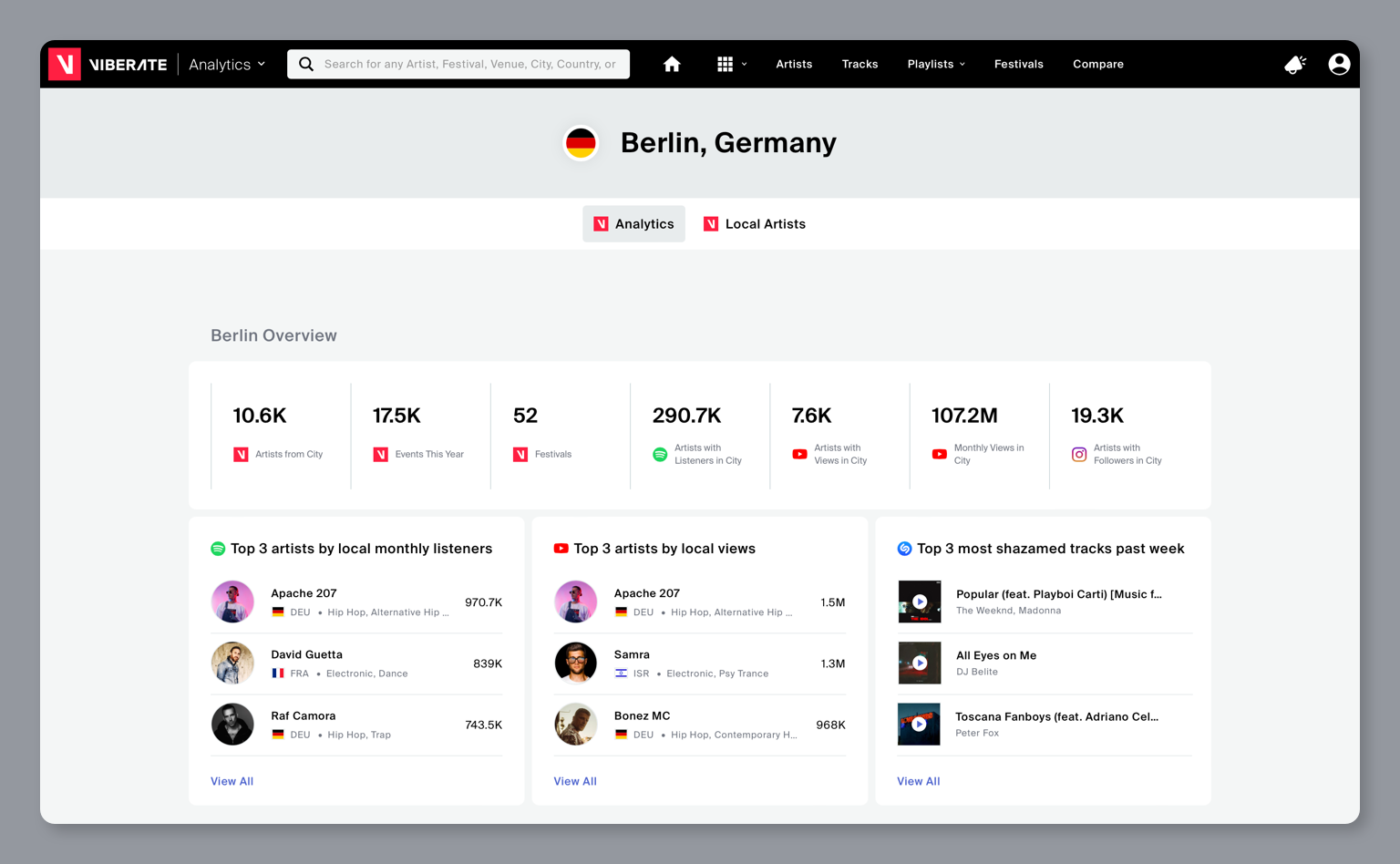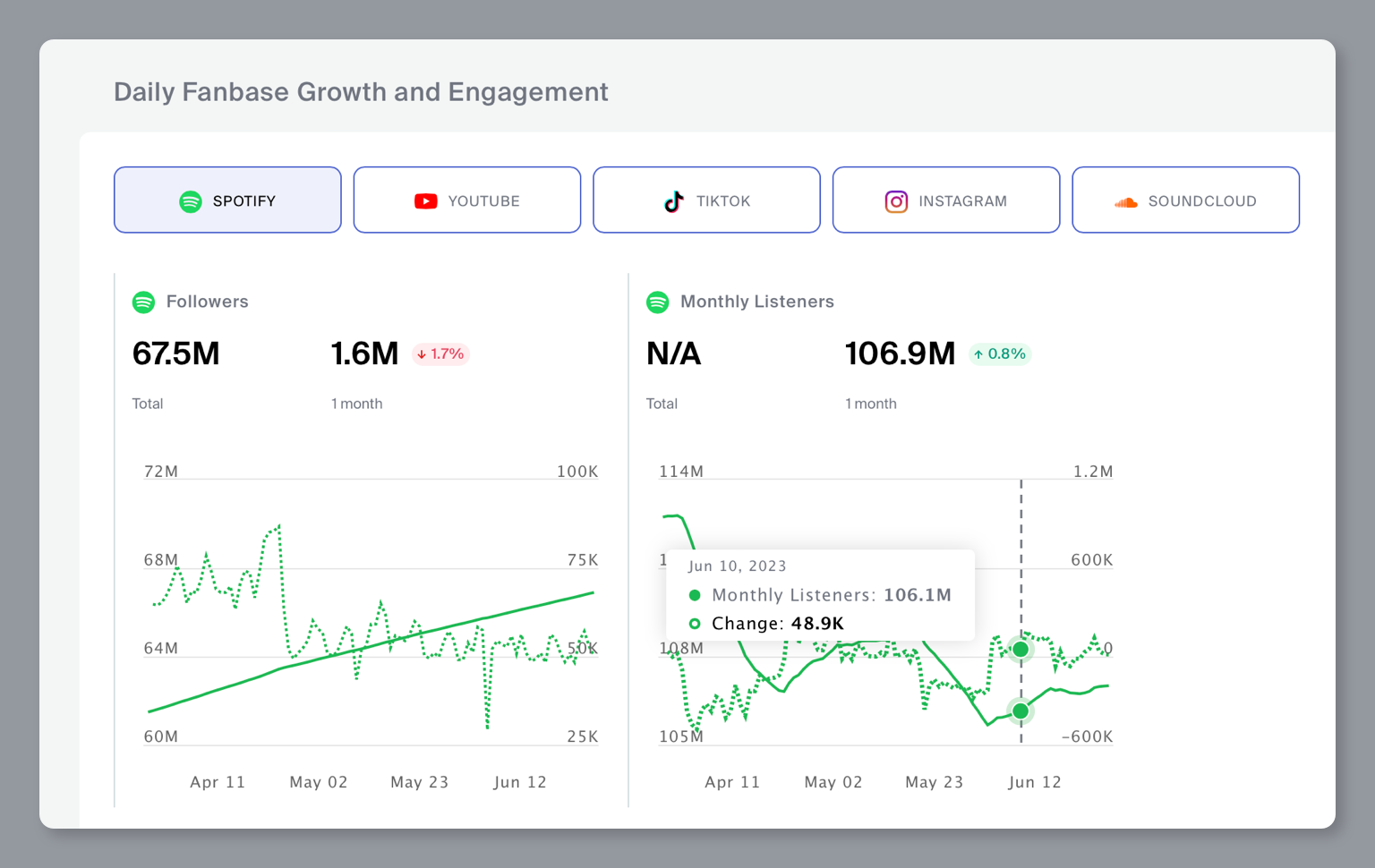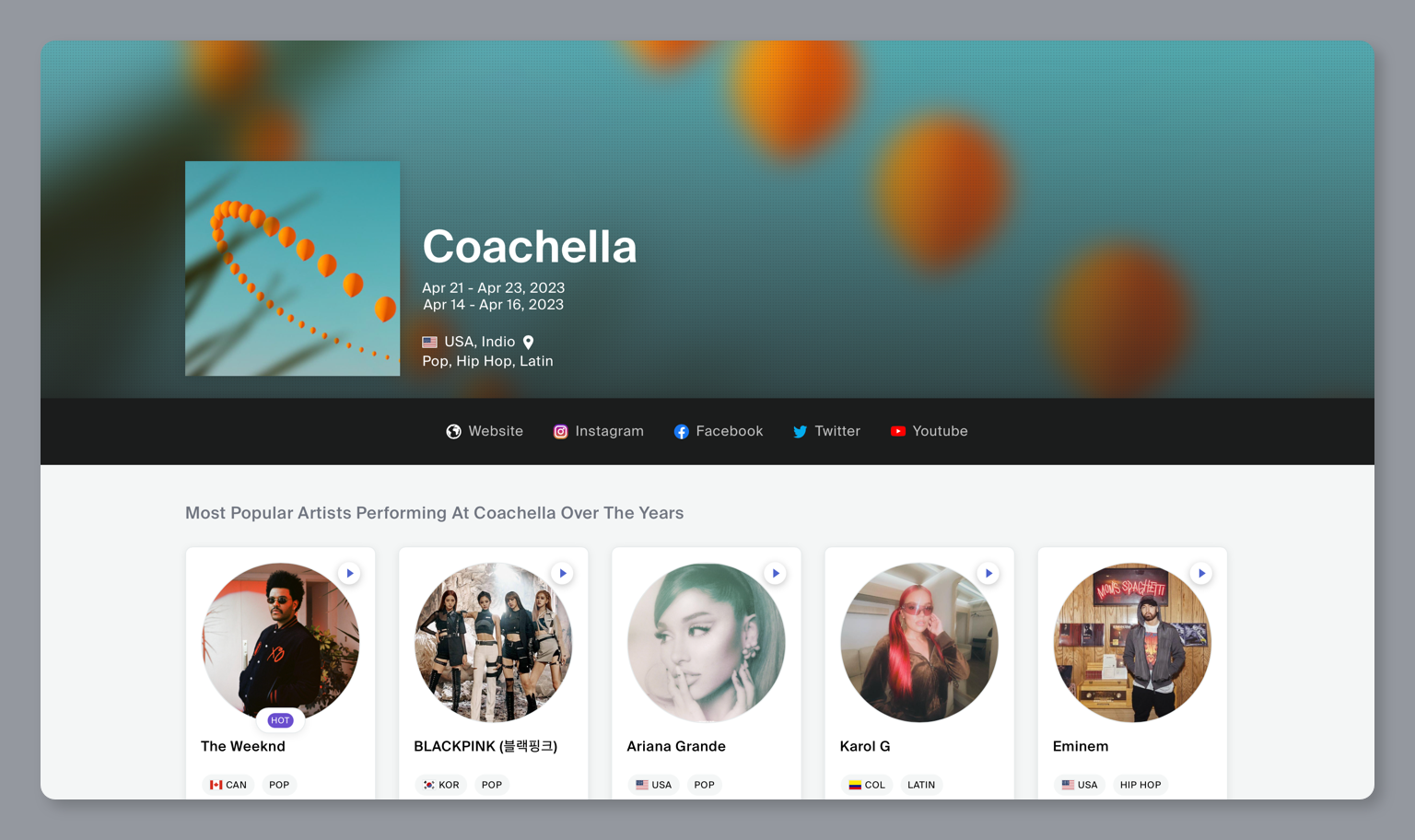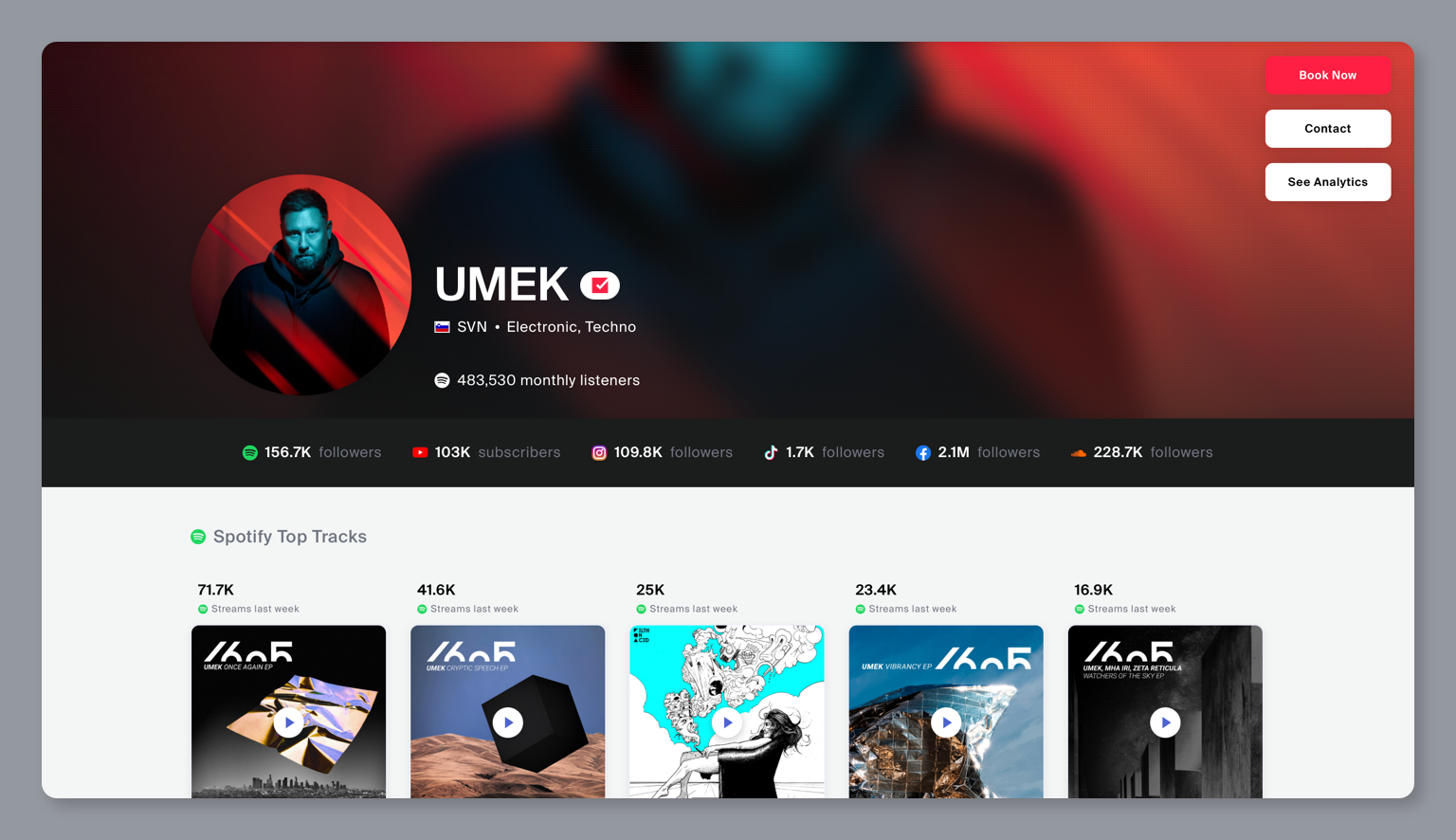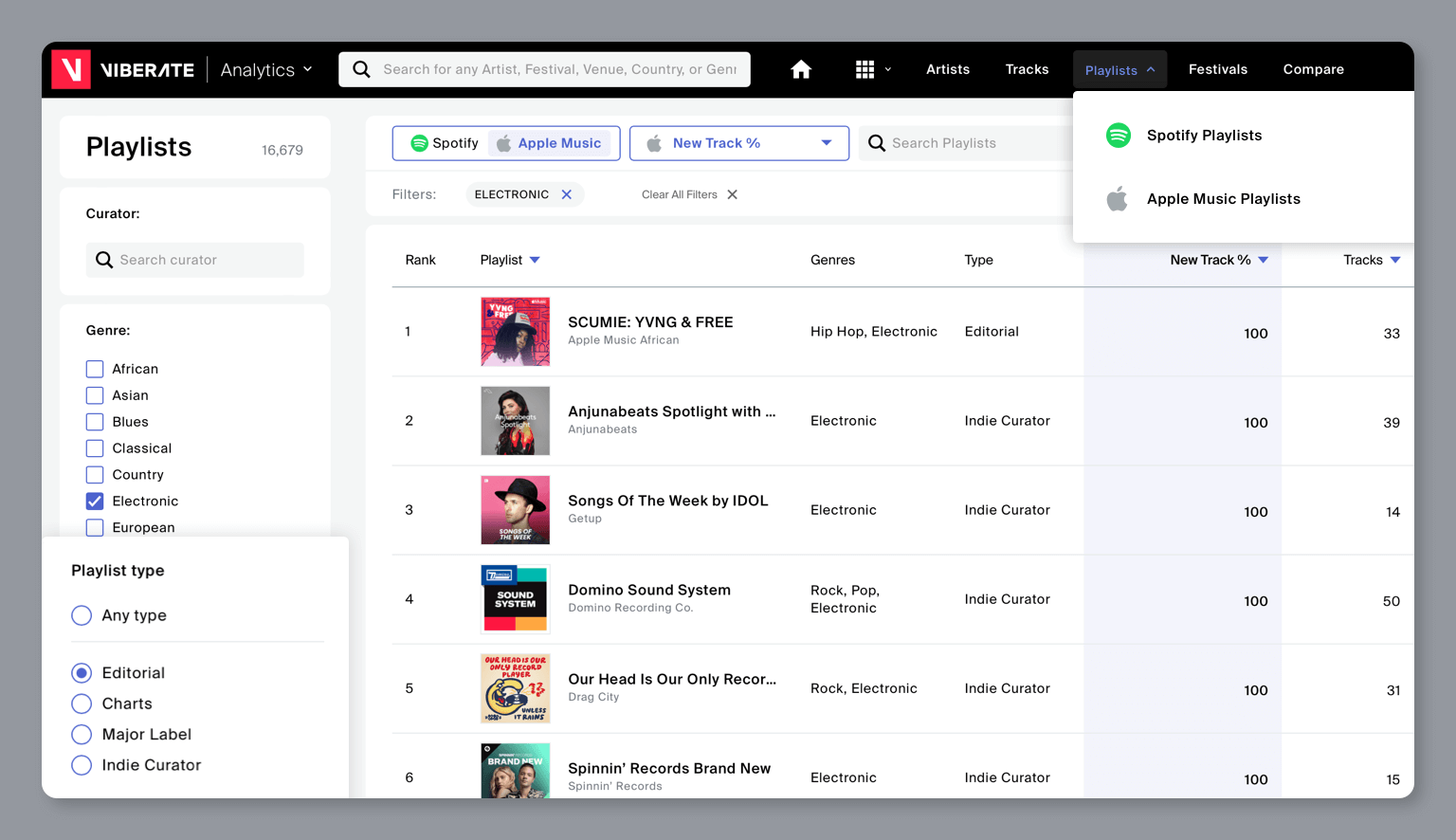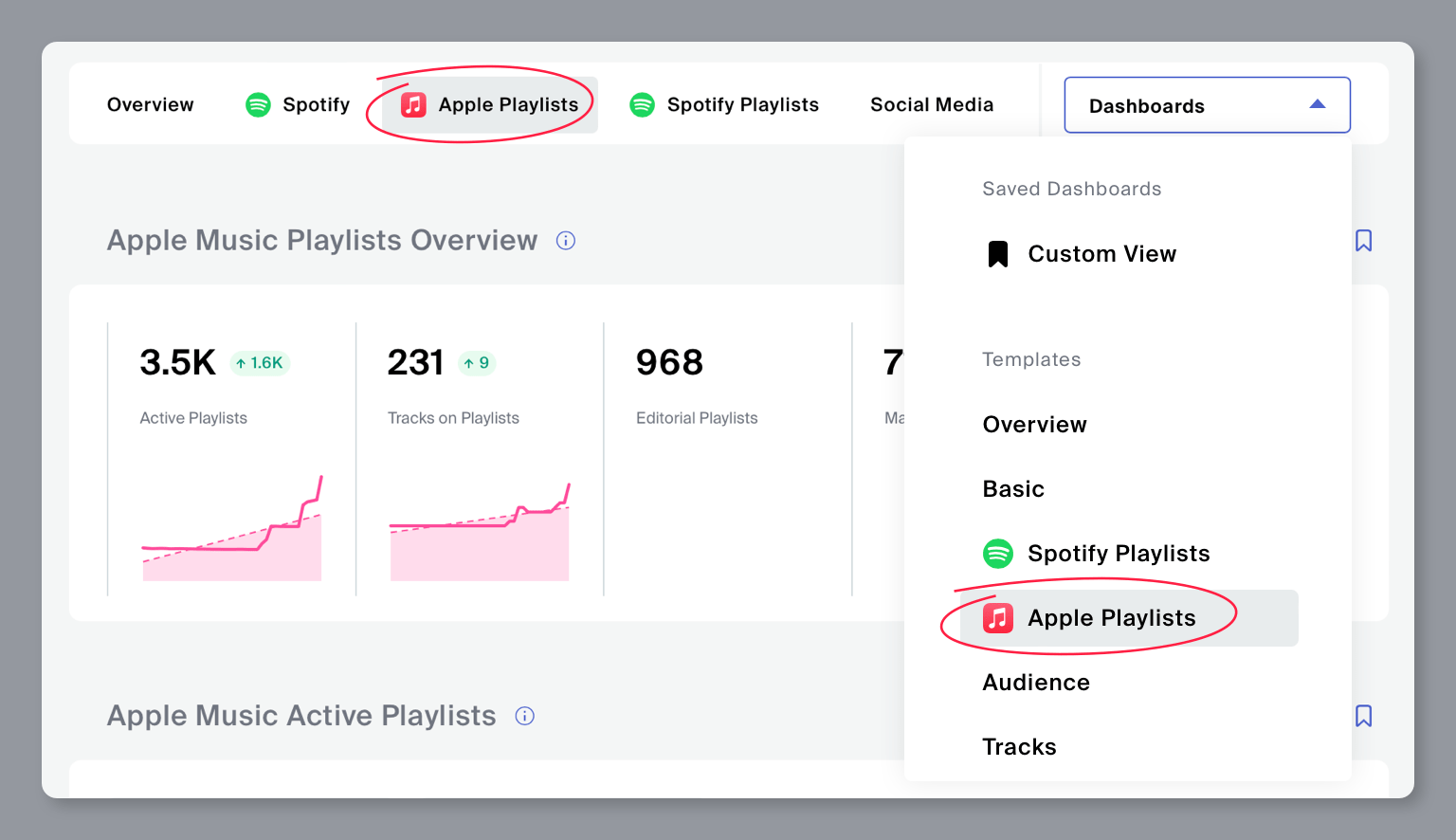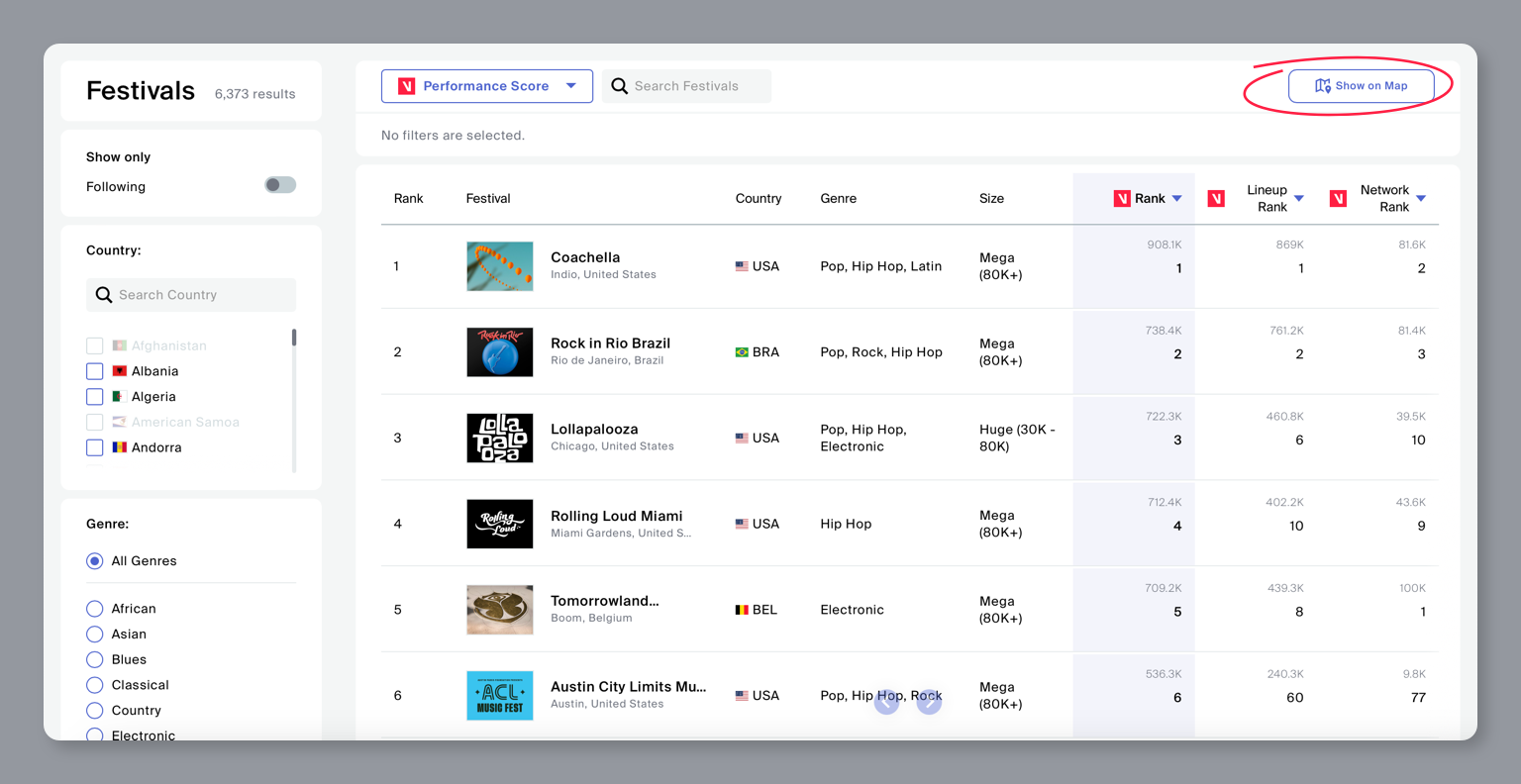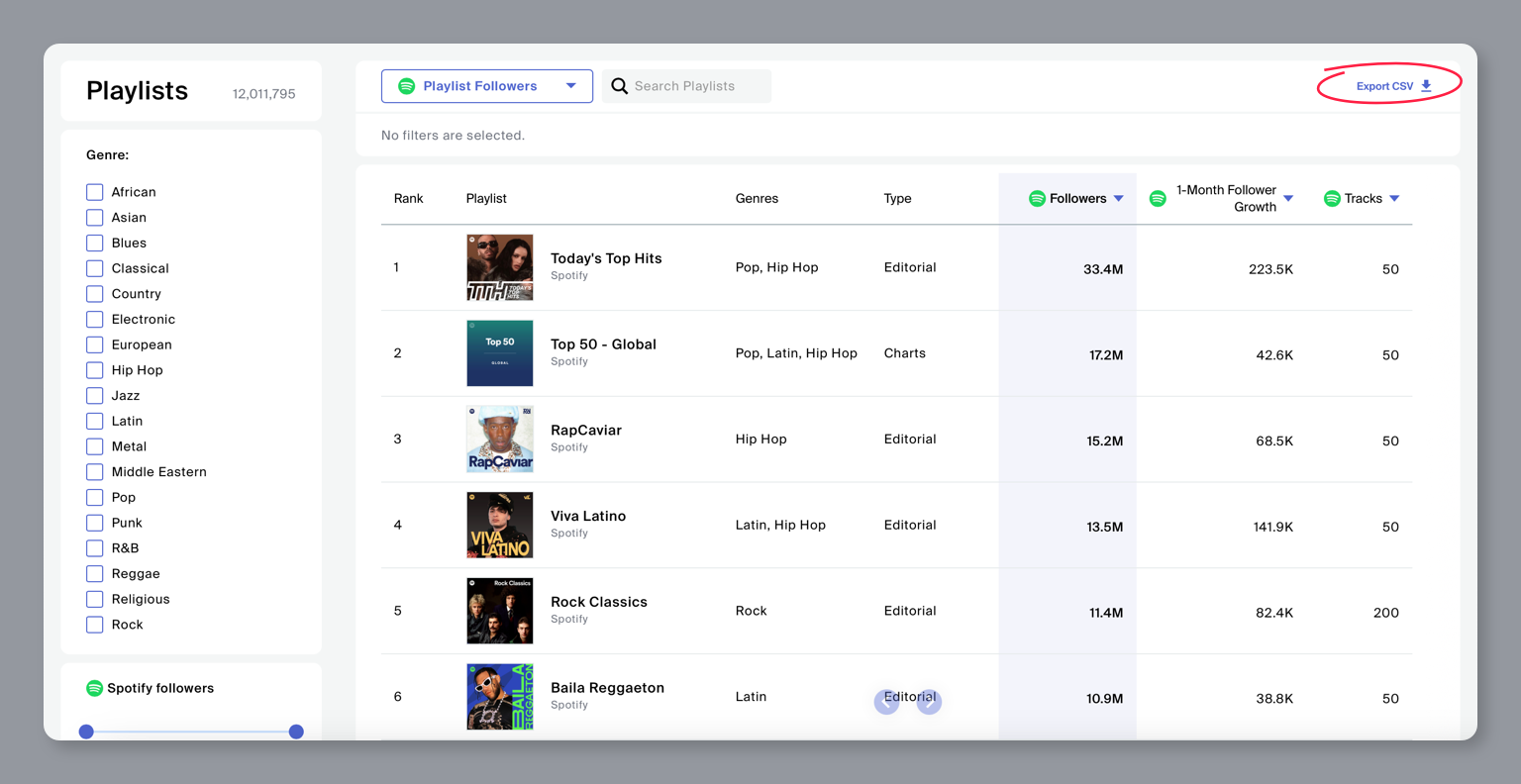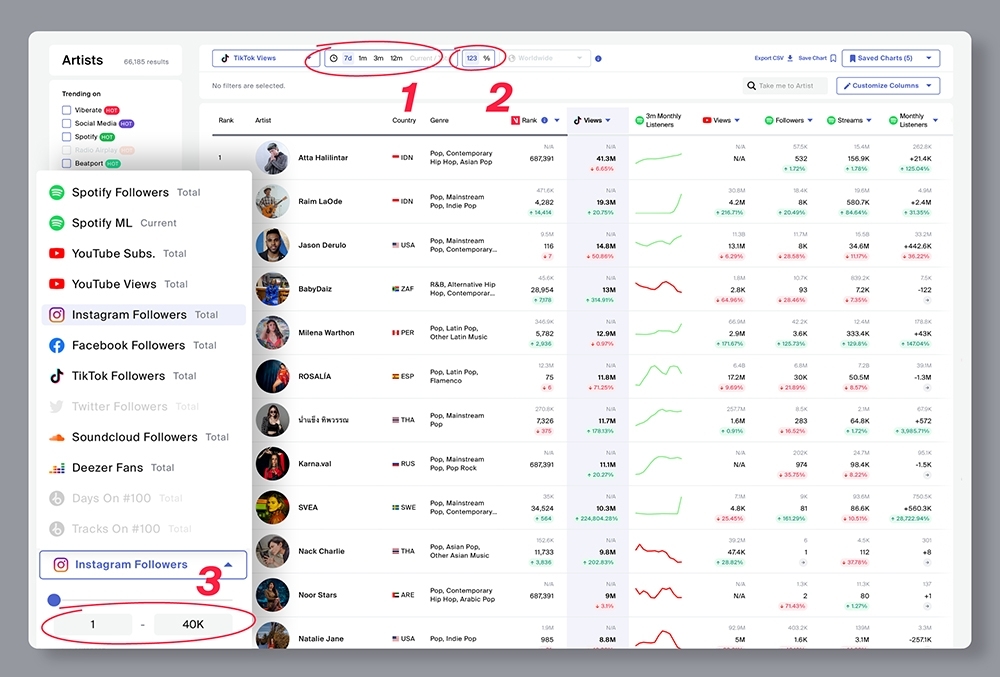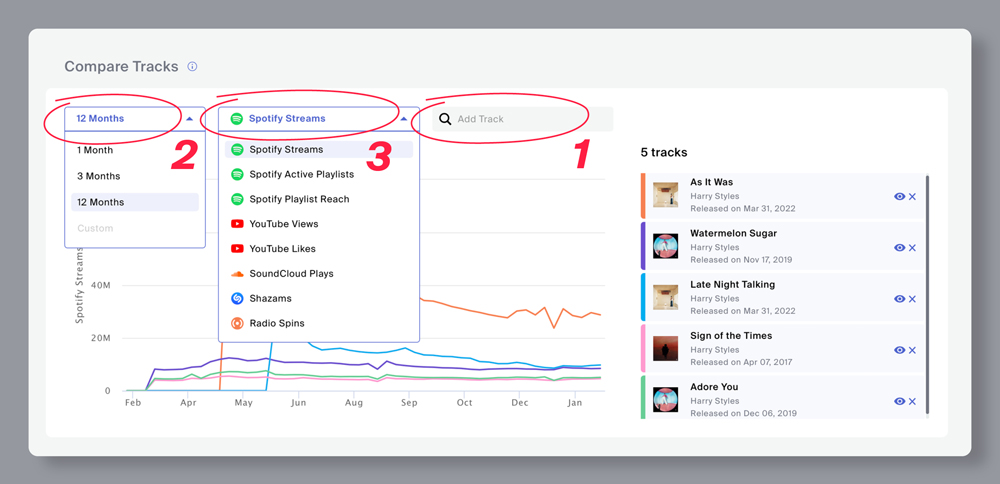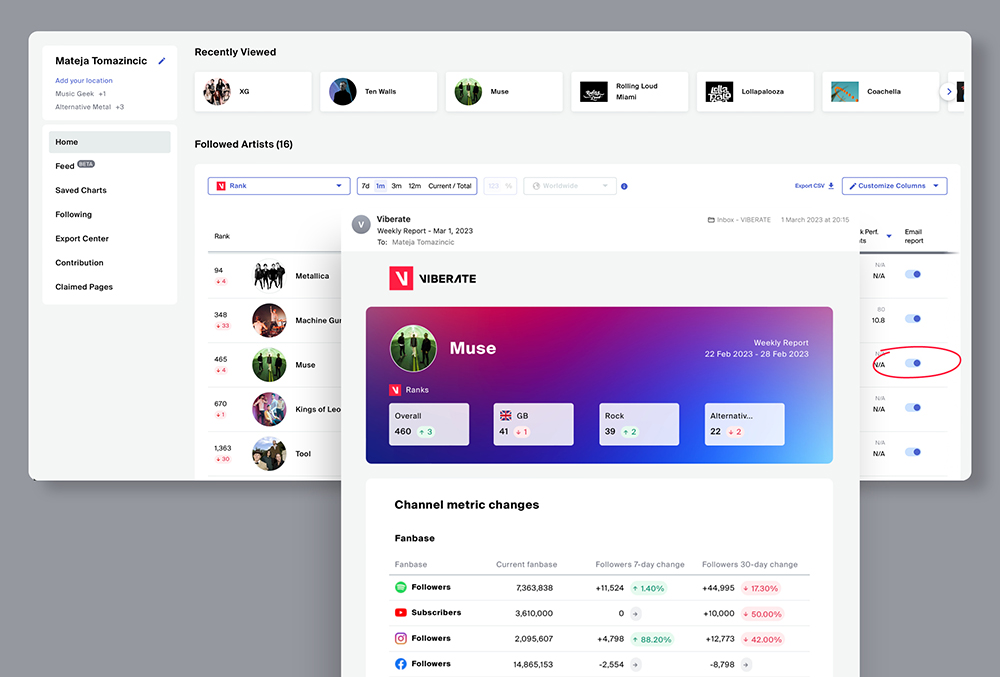You asked, we delivered. We’ve added two powerful new ways to zero in on the data that matters most to you.
🎵 Track Chart – Filter by Subgenre
You can now filter the Track Chart by 229 subgenres, in addition to the 18 main genres. Whether you’re tracking a niche sound or your favorite style, spotting relevant tracks is now quicker and more precise.
🌟 Artist Chart – “New Artists” Filter
Looking for fresh talent? Apply the new New Artists filter to show only artists who released their first track in the past 12 months (with at least 1,000 streams). Perfect for A&R research, it excludes anyone with older releases, so you can focus on true newcomers.
👉 Try the new filters on Artist and Track charts and discover your next favorite track or rising star.