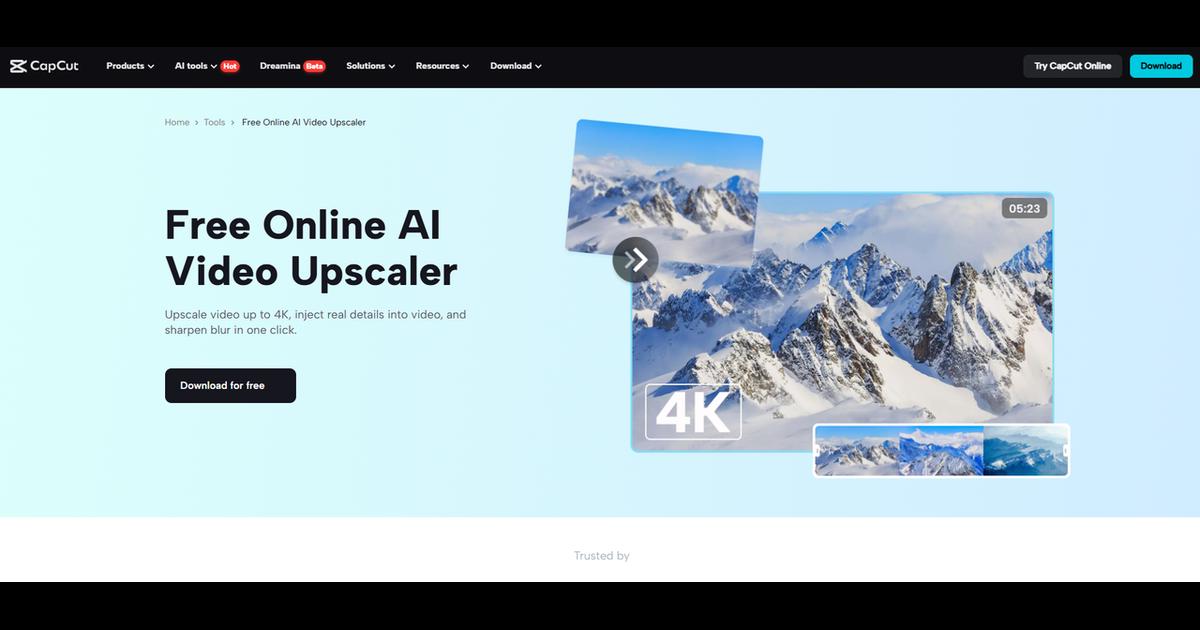Upgrade B-Roll Quality with CapCut PC AI
If you're a music artist or a video editor, you'll know how significant graphics can be in a music video. But when your B-roll isn't clear or of good quality, it brings down the whole video, making it incomplete. That will deprive the message or feeling you're attempting to express.
This is exactly where the CapCut Desktop Video Editor helps. With its upscale AI capability, you can turn low-res B-Roll into crisp, clear images that seamlessly integrate with the rest of your video. It enhances your video to a more professional quality without extra equipment and spending more time.
What you will find in this article is why AI upscaling matters, how it improves your B-roll, and how to use CapCut PC in a step-by-step procedure.
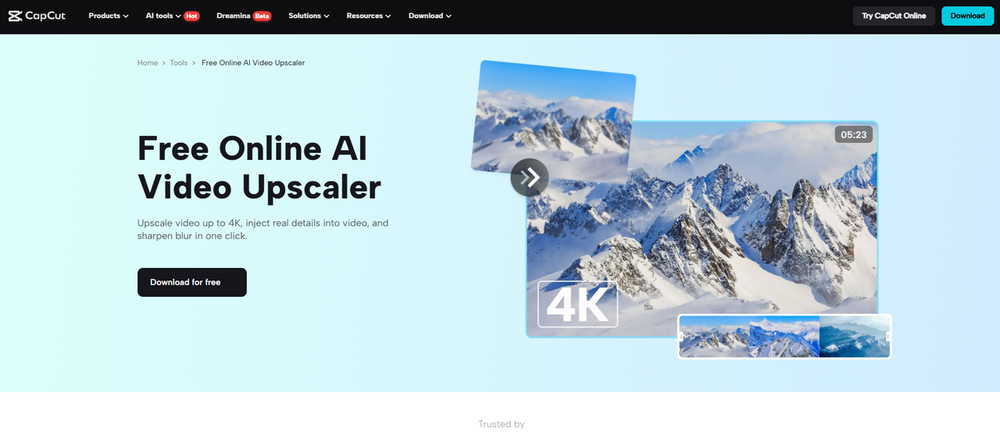
Why AI Upscaling Matters for Music Video B-Roll
B-roll is additional footage that enhances the main visuals in a video. In music videos, it helps create the mood, follow the beat, and bring the story to life through imagery. It allows for seamless cuts and keeps the audience interested.
But if your B-roll is blurry or unclear, then it will disturb the continuity. It does not complement the rest of the video and can make it unprofessional. That is a problem, especially if your most crucial footage is top-notch.
With the AI upscale feature on CapCut PC, you can convert hazy, low-resolution videos into clearer and sharper ones. It improves detail and color that were hard to perceive before. The video is smoother and cleaner, thus making your music video whole.
For example, utilizing clips boosted with CapCut Desktop Video Editor's AI video upscaler and mixing them with clear audio generated by an AI voice generator creates something that sounds more polished and well-done.
Keep in mind that not all CapCut PC features are free. Some tools, like advanced AI features, cost money. However, it's a decent way to upgrade your B-roll without reshooting or using other programs.
Why You Should Enhance Uplifting B-Roll Using CapCut PC
As you enhance B-Roll with CapCut PC, the first thing that you notice is the quality leap. Your low-resolution clips become sharp and clear. This keeps the whole video at the same level. It makes your B-roll mix with the rest of your HD or 4K content.
Clean visuals also elicit more emotion. If your video appears good, your message is conveyed more effectively. Every frame is more in tune with the music and the atmosphere you wish to convey. The AI video upscaler in CapCut Desktop Video Editor helps you save time while improving video quality.
The program accomplishes the hard work for you. You don't need to adjust settings for hours. Simply put on the improvement and proceed.
You also have greater freedom with your content. You can reuse old clips, mobile shots, or downloaded material. The AI can scrub them clean so they fit nicely into your finished video.
Upscaling is also a plus when uploading to YouTube or Instagram. Those platforms expect high quality. High-quality B-roll adds life and depth to your video.
How to Bring B-Roll into HD with CapCut PC AI
Step 1: Download and Install CapCut PC Editor
Start by visiting the official website and downloading the CapCut Desktop Video Editor to your computer. Make sure it’s the PC version. Once the download is done, open the file and follow the steps on your screen to install it.
Once installed, open the editor and create a free account. You can now begin editing with CapCut PC.
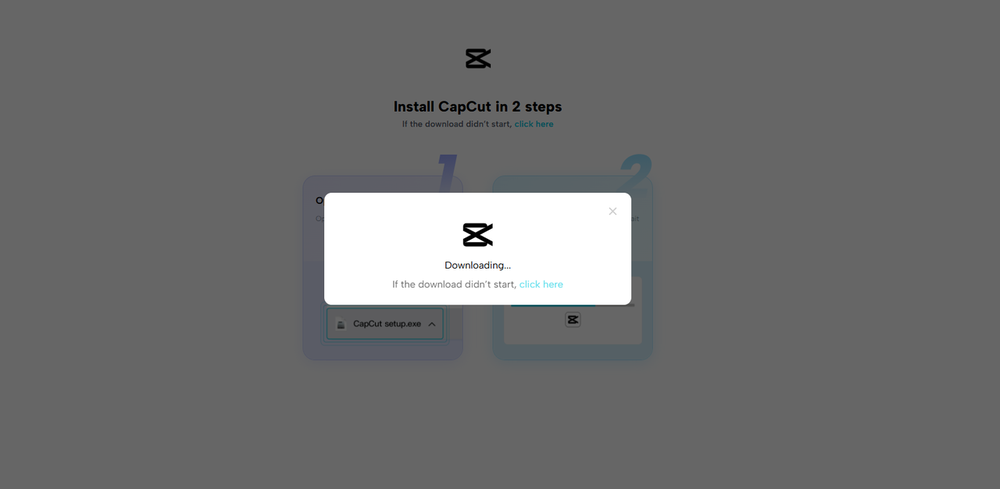
Step 2: Import Your Music Video B-Roll
Open CapCut PC, and on the home screen, press the "New Project" button. Next, use the "Import" tool to import your B-roll material into the editor. Drag the clips into the timeline. You can also include voiceovers with tools like text to speech AI if needed for extra style or narration.
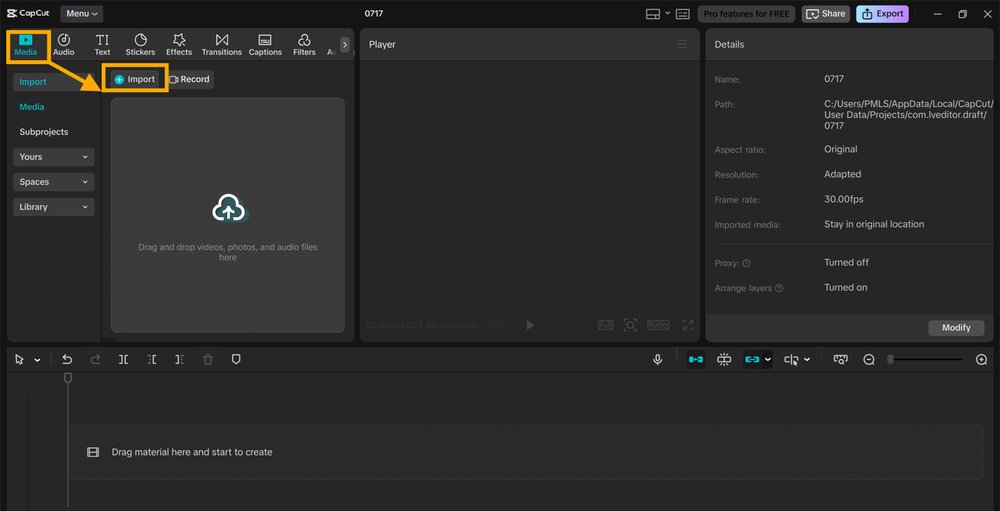
Step 3: Apply the AI Video Enhancement Tool
Click on your B-Roll clip in the timeline to select it. On the right-hand side of the screen, the editing menu is located. Locate and click the "Video" tab, and select the "Enhance quality" option.
It instructs the AI to enhance the appearance of your clip. It will further sharpen the image as well as increase clarity. You can also adjust the sharpness, color, or add a filter according to your liking.
Any good editor likes to merge the AI video upscaler with quality audio and clean titles so that the video looks complete and ready to be outputted.
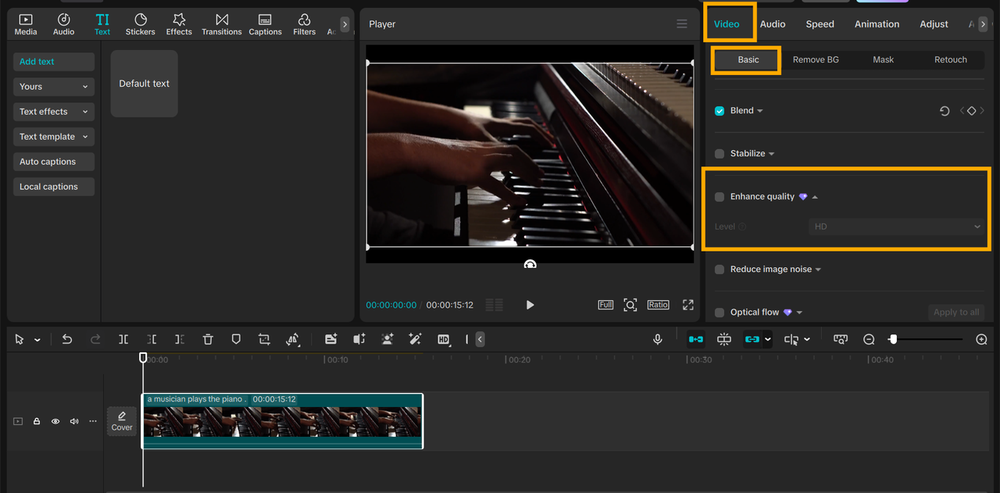
Step 4: Export and Save
When everything looks good, click “Export” in the top-right corner to save your video. Select your resolution and frame rate. Save the last video on your device. You can post it on YouTube, Instagram, or any other music streaming site you like.
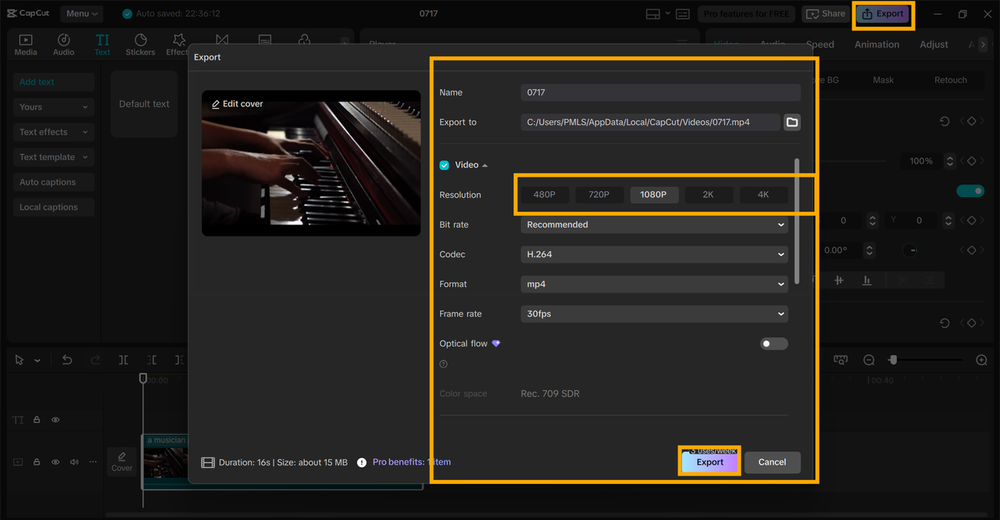
Conclusion
Renewing low-quality B-roll is within your capabilities. Using CapCut PC's AI capabilities, you can restore shaky shots to clean, high-quality footage that enhances the rest of your music video. It's a simple way of boosting your material without the need to reshoot.
If you have old or grainy clips, don't let them go to waste. With the CapCut Desktop Video Editor, revive and recycle them easily. Keep in mind that some features on CapCut PC, like AI upscale, will require you to pay for a plan. Despite this, give it a shot.
Download the editor today, experiment with the AI tool, and take your next music video to the next level.

Premium music analytics, unbeatable price: $19.90/month
11M+ artists, 100M+ songs, 19M+ playlists, 6K+ festivals and 100K+ labels on one platform, built for industry professionals.