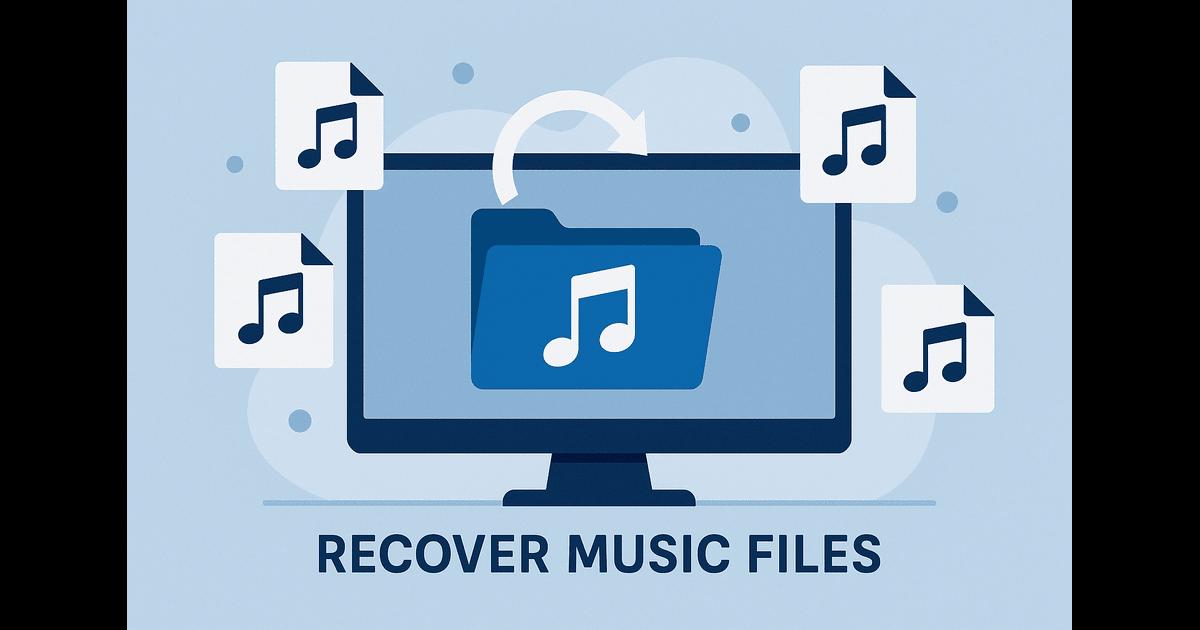How to Recover Deleted Music Files
How to Recover Deleted Music Files
If you’ve just lost a music file, whether from accidental deletion or a corrupted drive, don’t assume it’s gone for good. Audio files often carry years of collected favorites, personal recordings, or professional projects. Even after formatting, recovery often remains possible. This guide lays out practical, step-by-step methods to help you recover deleted music files and restore your audio library.
Can You Recover Deleted Music Files?
Yes, deleted music files can often be restored, even when they no longer appear in folders or apps. When a file is removed, the system does not erase the data itself. It marks the space as free, while the bytes remain until new data replaces them.
To improve your chances of recovery, remember this: act fast and avoid new writes to the same drive. If the track is still in the Recycle Bin or Trash, restore it right away. Once the bin is clear or permanent deletion has taken place, your odds depend on several factors:
- Drive use after deletion. Any file you save after removal may occupy the same space. For example, if you add a 10 MB file, it can overwrite the same-sized area where the song once lived. Less writing activity after deletion means better odds.
- Deletion method. Songs moved to Trash or Recycle Bin are easy to restore; right-click and choose Restore. If you emptied the bin or used Shift + Delete (Windows) or Command + Delete + Empty Trash (Mac), the file no longer appears in the file system, so recovery software becomes necessary.
- Drive type and connection. HDDs keep deleted data until new data takes its place. Many internal SSDs issue TRIM, which clears deleted sectors fast and makes recovery unlikely. External SSDs over USB may not receive TRIM, so removed tracks can stay intact and remain recoverable.
How to Recover Deleted Music Files
We’ll start with data recovery tools before moving on to the simpler checks for tracks that might still be sitting in the system, since most readers have probably tried those already. Also, recent data loss insights show that nearly 79% of people who used recovery software were successful. The odds are solid, as you can see, so that’s where we’ll begin.
Method 1: Recover Deleted Music With Data Recovery Software
Since Windows does not include a built-in data recovery tool, you need to use third-party software. Microsoft does offer its own option, Windows File Recovery, but it is quite limited. For this guide, we will use a more capable solution.
We’ll use Disk Drill. The tool offers a precise way to recover lost music files after a format, file system damage, or permanent deletion. It supports MP3, WAV, FLAC, AAC, and AIFF on both Windows and macOS.
The Windows release has a free tier. It allows deep scans, audio preview before recovery, and up to 500 MB of restored files without a license. That covers about 100 MP3 tracks, a strong first step for music file recovery.
How to recover deleted songs with Disk Drill:
1. Download and install Disk Drill from the official page. If possible, place the installer and the app on a different drive than the one that held the deleted music files; this step avoids overwriting and raises your chance of success.
2. Launch the app and select the drive that stores your music.
3. Start the scan by clicking Search for lost data. After the scan ends, switch to the Audio filter.
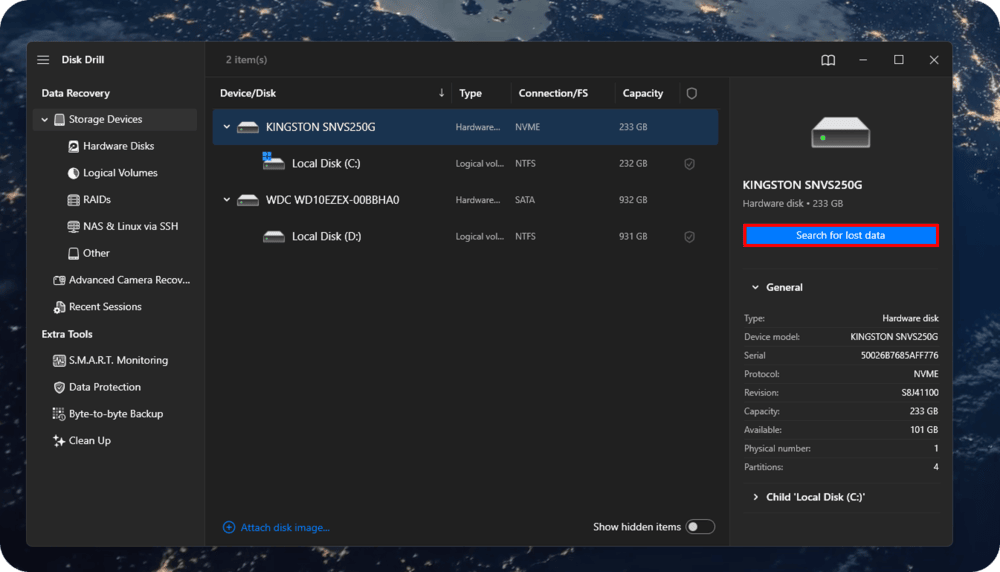
4. Review and select your tracks. Use the preview panel to confirm the right files. Next to each file, check the Recovery chances indicator, which shows the likelihood that the track is intact and can be restored without issues. You can also play the track directly in the preview. If the file name does not help, this is the best way to identify it.
5. Click Recover all and choose a different destination. Avoid the source disk to prevent overwriting.
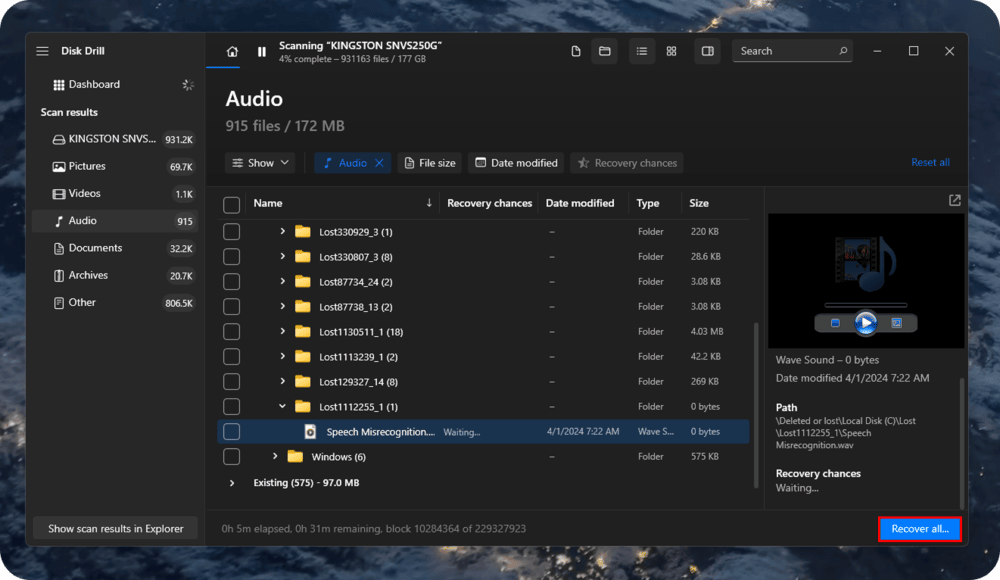
This method works when no backup exists and you need to recover deleted music or restore deleted songs from your device. It can also help you find deleted songs that the system no longer lists, so you can complete the deleted music recovery process with minimal effort.
Method 2: Recover Deleted Songs From the Recycle Bin
If you deleted a music file recently, it may still sit in the Recycle Bin. Windows does not erase files at once unless you use Shift + Delete. This method suits files removed within the past few days.
How to restore music from the Recycle Bin:
1. Double-click the Recycle Bin icon on your desktop.
2. Look for the deleted file by name or extension - MP3, WAV, FLAC, or M4A.
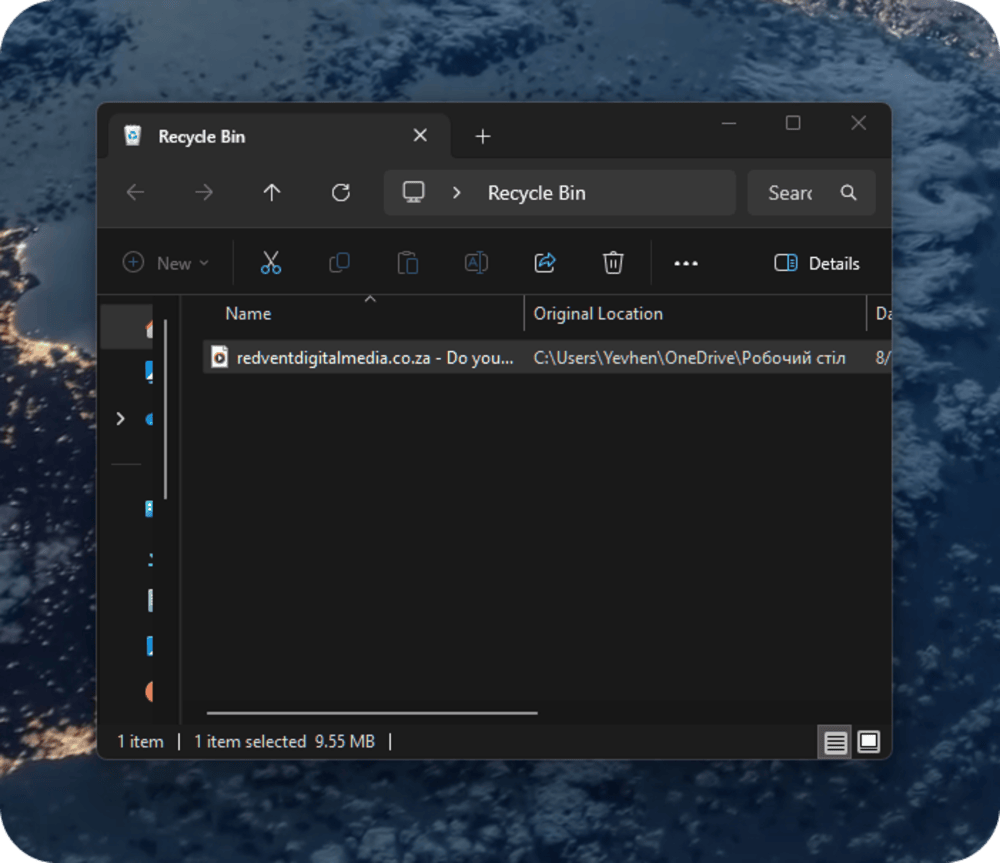
3. Right-click the file and choose Restore. Windows returns it to its original folder.
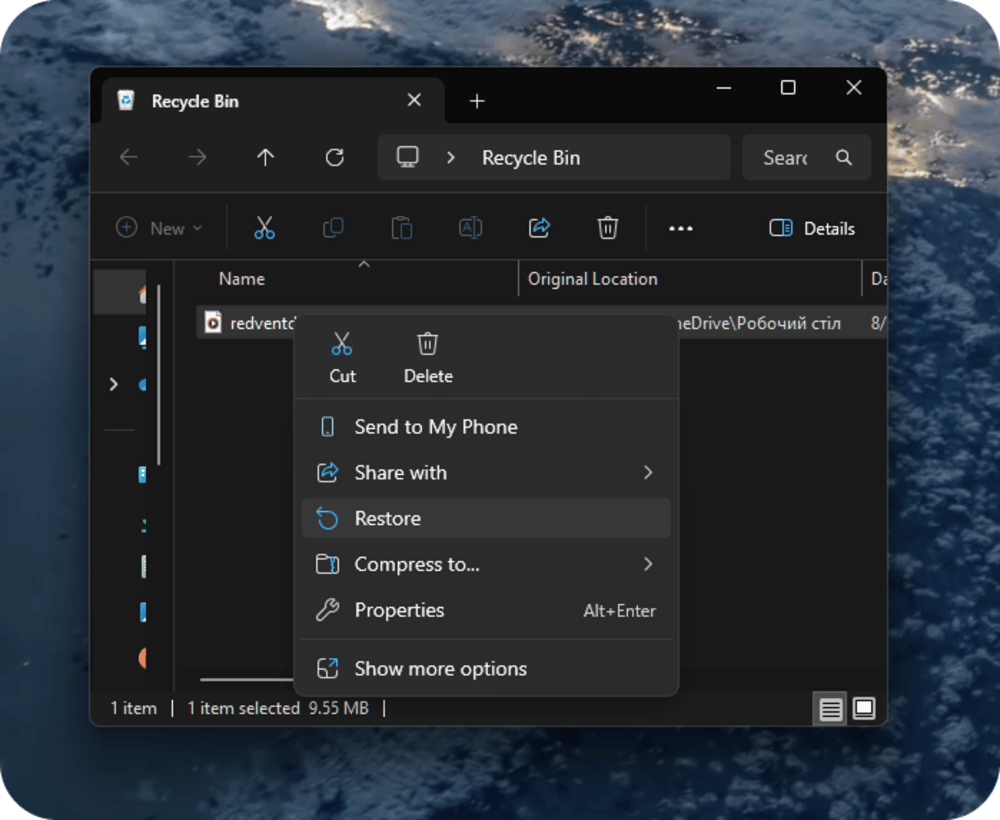
If the Recycle Bin shows no files, the track may still exist on the drive. A data recovery tool can scan the disk and restore files that the file system no longer lists.
Method 3: Recover Deleted Music Files From Cloud Storage
If your music syncs with a cloud service, such as iCloud Drive, Dropbox, Google Drive, or OneDrive, you can sometimes recover deleted music even after file removal from the device. Most cloud platforms include a Trash or Recently Deleted folder that retains files for 15–30 days.
Google Drive deserves special attention. Unlike iCloud or OneDrive, where bin deletion on your device often triggers deletion in the cloud, Google Drive handles sync differently. When you delete a synced file from your computer, Drive may unsync the file rather than remove it fully. As a result, the file may disappear from your system but still stay in Google Drive’s Trash. This gives you an extra window to restore deleted music even when the local bin looks empty.
This method works well for users who stream music, store audio libraries online, or manage music across multiple devices.
How to recover deleted songs from the cloud:
1. Log in to your cloud account (iCloud, Dropbox, Google Drive, OneDrive).
2. Open Trash or Recently Deleted; most services retain files for 15-30 days.
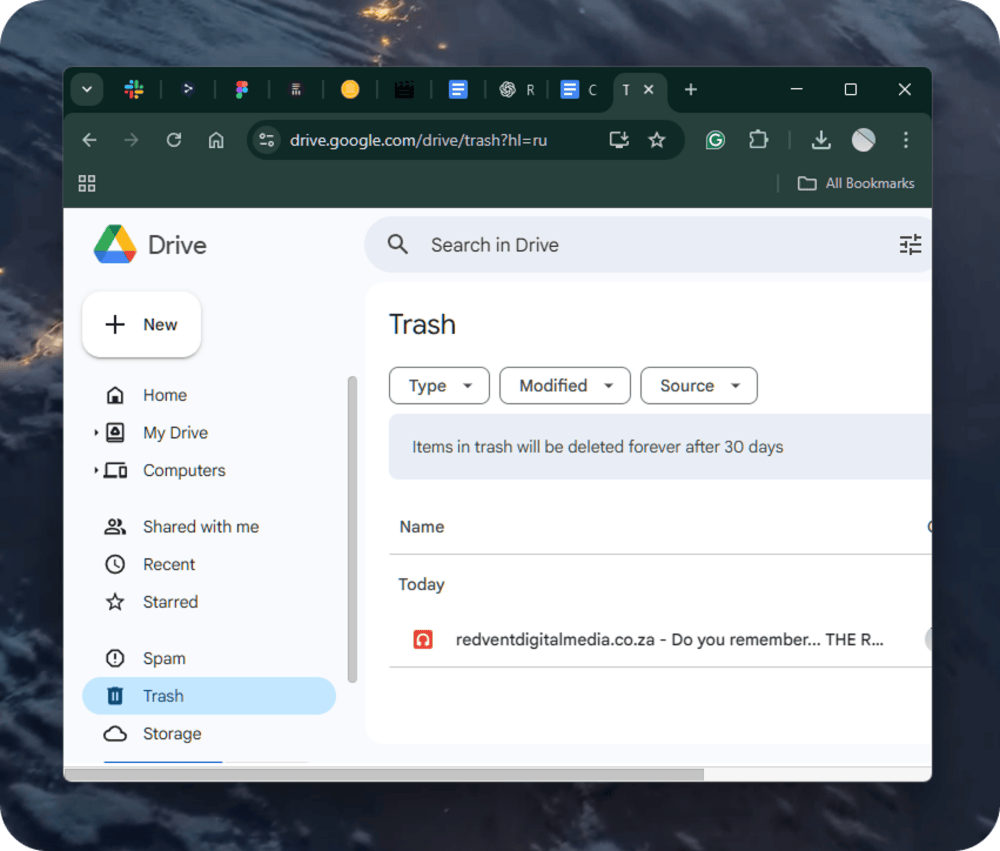
3. Find deleted songs by name, date, or folder path.
4. Click Restore to restore deleted music to your active music folder.
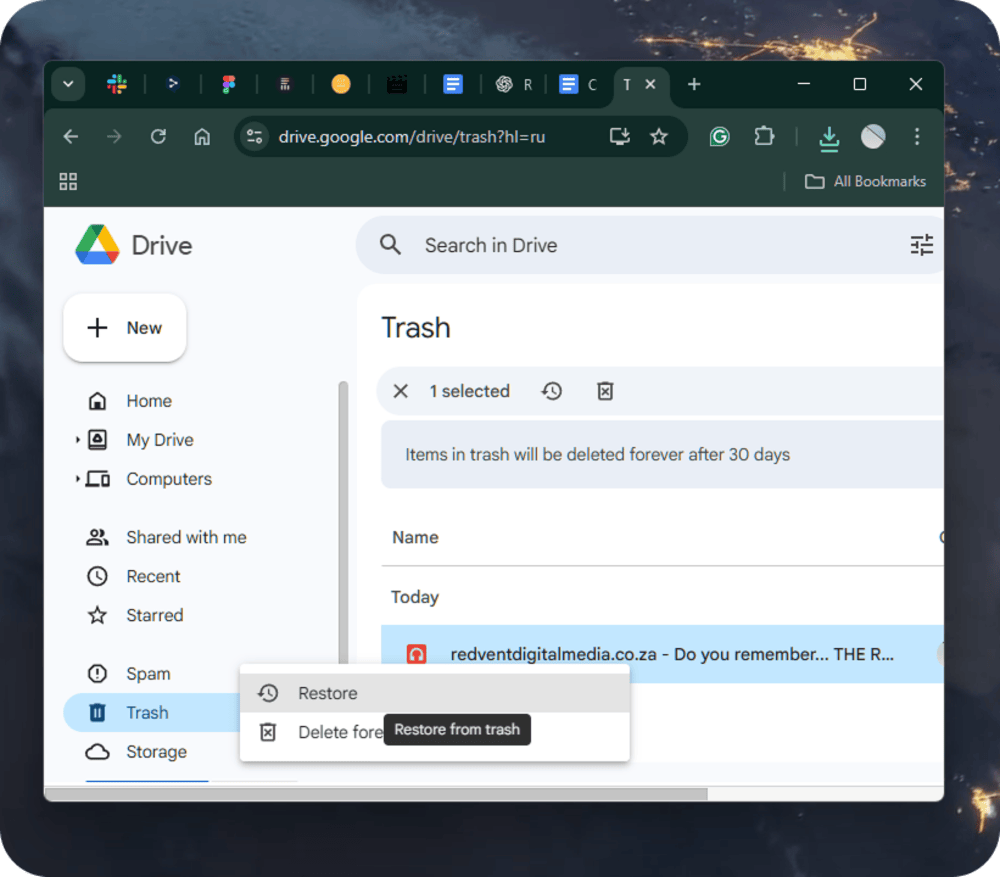
If the folder shows no files, try a full scan with recovery tools to recover deleted songs without a backup.
Method 4: Restore Deleted Music with File History
Windows users with File History enabled before deletion can restore music without third-party tools. File History stores copies of files from selected folders, including Music, Documents, and Desktop, on an external drive or network location.
How to recover deleted songs with File History:
1. Connect the drive or network location that holds your File History backups.
2. Open the folder where your music files were saved before removal.
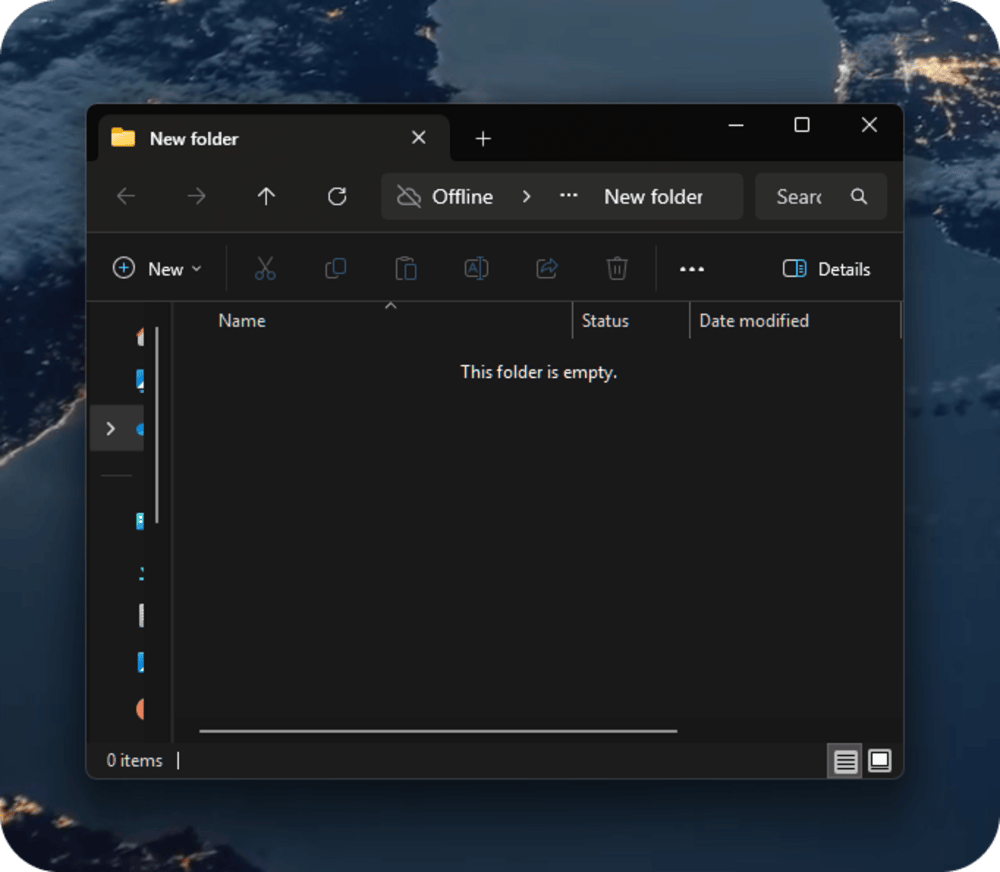
3. Click the History button in the toolbar, or right-click inside the folder and select Restore previous versions.
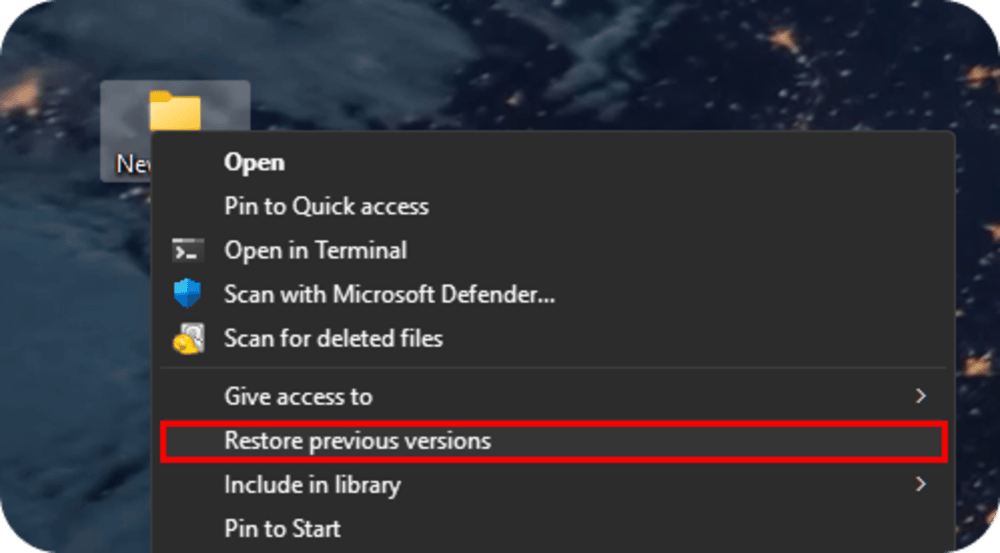
4. Browse through earlier versions, select the track or album, and click Restore to send it back to the original folder.
No backup in File History means the system holds no previous copies of your deleted tracks. In that case, your only option is to scan the drive that stores the music with a data recovery tool. Such tools can locate deleted audio that the file system no longer lists but still exists on the storage sectors. The sooner you run the scan, the higher your chances of restoring playable files before new data overwrites them.
FAQ
Can I recover deleted music after I empty the Trash or Recycle Bin?
Yes, success remains possible until new data overwrites the same space. You can scan the drive where the files once lived and recover them with data recovery tools, as long as the space remains untouched.
How do I restore songs I bought from Apple?
Use Apple’s steps to redownload purchases: iTunes Store → Purchased → Music → Download. This path helps restore deleted music tied to your Apple ID across devices.
Does a quick format erase music forever?
No. A quick format resets the file system map; actual data often stays in place until new writes occur. Some users confirm solid results after a format as long as the drive stays idle before a full deleted music recovery scan.
Can I recover deleted music from an SD card?
Yes. If the SD card works and the files were not overwritten, you can restore them with the same steps shown in Method 1. Insert the card into your computer, open a data recovery tool, and run a full scan. Select the audio files and restore them to a different drive. This process works with MP3, WAV, FLAC, and other common formats.
Final Words
From our experience, music recovery typically fits four clear paths:
Files still sit in the Recycle Bin or Trash - the simplest case; one click restores them.
Files reside in backups - File History, Time Machine, or cloud storage.
Files vanished permanently, and no backup exists - DIY data-recovery tools serve this case best.
The drive shows hardware issues, or the project holds critical value - professional labs provide the final option.
Most real-life losses fall under the third path. Tracks disappear, backups never existed, yet the drive remains healthy. With the right tool and fast action, a user at home often restores the entire library with little trouble.

Premium music analytics, unbeatable price: $19.90/month
11M+ artists, 100M+ songs, 19M+ playlists, 6K+ festivals and 100K+ labels on one platform, built for industry professionals.